Interface
SkyUI
Download Instructions
- Main Files: SkyUI_5_2_SE
Fix Note Icon for SkyUI
Download Instructions
- Main Files: FixNotesForSkyUI SKSE64 2.0.17 and 2.0.19
Remove Quicksave Button from SkyUI Systems Menu
Download Instructions
- Main Files: Remove QuickSave Button
FOMOD Instructions
- Options: 1b - Save-Load-etc, MCM renamed
While quicksaving is not actually broken as the mod page claims (more about that here), I personally like the re-ordering and decluttering of the Pause menu. The mod includes the Flashing Savegame Fix for SkyUI.
Wider MCM Menu for SkyUI
Download Instructions
- Main Files: Opt. 1 - Wider MCM Menu for SkyUI
Favorite Things - Extended Favorites Menu for SkyUI
Download Instructions
- Main Files: Opt. 1 - Modified Vanilla Favorites
Stay At The System Page
Download Instructions
- Main Files: Stay At System Page
RaceMenu
Download Instructions
- Main Files: RaceMenu Special Edition v0-4-16
Additional Instructions
- Delete the following file(s) and/or folder(s):
RaceMenuPlugin.esp
Immersive HUD - iHUD
Download Instructions
- Main Files: Immersive HUD - iHUD
SkyHUD
Download Instructions
- Main Files: SkyHUD v090B v4
- Update Files: Patch - SkyHUD v090B »
merge with the main file
FOMOD Instructions
- Install: Loose Files
- Preset: None
- Optional:
- Install iHUD compatibility patch
Extra presets
SkyHUD - TPF Preset
Download Instructions
- Main Files: SkyHUD - TPF Preset
SkyHUD - Alternate White Dot Crosshair
Download Instructions
- Main Files: white dot
moreHUD
Download Instructions
- Main Files: moreHUD SE Light Master
Additional Instructions
- Double-click moreHUD in your mod order.
- Switch to the Filetree tab and rename the plugin:
- AHZmoreHUD.esl » AHZmoreHUD.esp
This is faster than ESL-ifying the ESP version.
moreHUD - TPF Preset
Download Instructions
- Main Files: moreHUD - TPF Preset
A Matter of Time - A Clock HUD Widget
Download Instructions
- Main Files: AMatterOfTime_v3_0_0_alpha_4
A Matter of Time - Phoenix Preset
Download Instructions
- Main Files: A Matter of Time - TPF Preset
About the mod
This is my personal preset for AMOT. It uses the slim clock widget to match the slim compass from SkyHUD and has a small 24h clock with the ingame time centered below. You can change the clock to 12h through the MCM at any time.
Installing the preset won’t prevent you from being able to configure the AMOT settings to your liking. It will only be applied if you load it through the MCM.

Shouts in the Dragon Tongue (SIDT)
Download Instructions
- Main Files: SIDT - Words Only
Additional Instructions
- ESL-ify SIDT - Special Edition.esp with SSEEdit (instructions).
Skyrim SE Skill Interface Retexture (SSIRT)
Download Instructions
- Main Files: SSIRT SE v4.1
FOMOD Instructions
- Background: Background - Irradiant Stars - HDR Nebula
- Perk Lines: Default
- Perk Line Colour: Default
- Constellations: HD Default
- Perk Stars: Option 2
- Dawnguard: HD Masser and Secunda and More Stars
- Vampire Background: HDR Nebula
Convenient Reading UI
Download Instructions
- Main Files: Convenient Reading
Additional Instructions
- Double-click Convenient Reading in your mod order.
- Switch to the INI Files tab and select the Convenient Reading.ini.
- In Line 12 set sBookStealTextColor= to 0xFF0000.
- Hit CTRL + S to save your changes and close the window.
JS Lockpicking UI
Download Instructions
- Main Files: 2k Textures
A Quality World Map (AQWM)
Download Instructions
- Main Files: 8.4 A Quality World Map - Classic with All Roads
Additional Instructions, Part 1
- Unpack icepenguinworldmapclassic - textures.bsa through Mod Organizer 2.
- Delete the following file(s) and/or folder(s):
icepenguinworldmapclassic - textures.bsaicepenguinworldmapclassic.esp
The BSA is unpacked and deleted in order to allow us to more reliably be able to find conflicting files in generated terrain LOD later on. The plugin only contains one record which is completely overwritten by the AQWM+Luminosity lighting patch.
Additional Instructions, Part 2
- Double-click A Quality World Map in your mod order.
- Switch to the Filetree tab.
- Rename the following file:
icepenguinworldmapclassic.ini»maplightfix.ini
Since we just deleted the plugin, it can no longer load the INI file. By renaming it, the INI will now be loaded by the Luminosity map lighting patch (installed later on).
Dynamic Snow for Map
Download Instructions
- Main Files: Type 1
Smaller Vanilla Cursor
Download Instructions
- Main Files: Smaller Vanilla Cursors
FOMOD Instructions
- Step 1: Right
Obviously you can select the “Left” option if you are left-handed.
Sovngarde - A Nordic Font
Download Instructions
- Main Files: Sovngarde - A Nordic Font Light V8.9
Additional Instructions
- Double-click Sovngarde - A Nordic Font in your mod order.
- Switch to the Text Files tab and select the fontconfig.txt file.
- Create a new line below
fontlib "Interface\fonts_drukaatieburti.swf". - Paste
fontlib "Interface\fonts_consolas.swf"into the new Line 6. - In Line 7, change
"SovngardeConsole"to"Consolas". - Close the window and click Yes when asked to save.
This way you can use Sovngarde’s font for most of the game with Dear Diary’s Consolas font for the console.
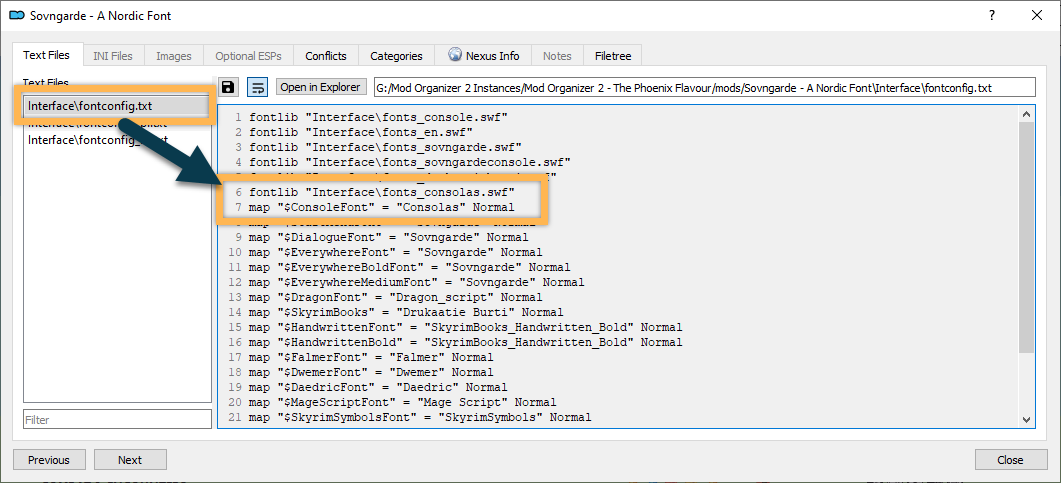
Main Menu Design Replacer
Download Instructions
- Main Files: Main Menu Design Replacer (clean)
Yet Another Main Menu Replacer
Download Instructions
- Main Files: Yet Another Main Menu Replacer
Menu and Load Smoke Removed for ENB
Download Instructions
- Main Files: Menu and Load Smoke Removed for ENB
KenMOD - Time On Loading Screen
This mod is now available only on Github. Because its installation is a little more involved, you can skip it if you like. All it does is add a tiny 24h clock to loading screens: Preview here.
- Download the loadingmenu.swf file from KenneyNL’s Github (click the Download button on the top right).
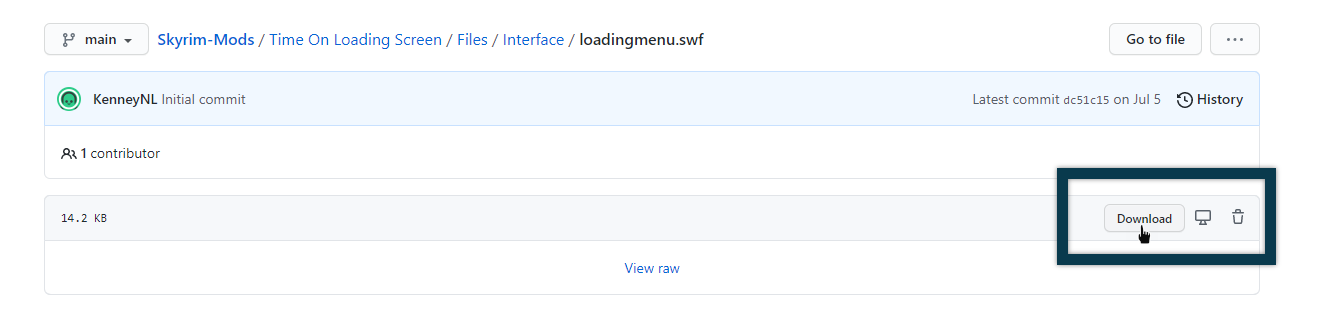
- Move the downloaded file to your temp folder.
- Create a new folder called Interface and move the loadingmenu.swf file inside.
- Right-click the Interface folder and select Add to archive.
- Rename the archive to KenMOD - Time On Loading Screen.
- Move the new mod to
\Your Modding Folder\ARCHIVE\MO2 Downloads\. - In MO2, press F5 to refresh and the mod will appear in the Downloads tab.
- From there, you can install it as usual.
Configuration File
- Right-click KenMOD - Time On Loading Screen in your mod order and select Open in Explorer.
- Open the interface folder. Right-click inside and select New » Text Document.
- Name the file loadingmenu_settings.txt and open it.
- Paste the following inside:
// Clock settings (1 = true, 0 = false)
&showAnalog=1&
&showTimeString=1&
&twelveHourClock=0&
// Misc settings
&showLevelProgressPercentage=0&
// Static background (hides 3D model and hints, for potential spoilers)
&showStaticBackground=0&
// Turn on/off modules
&showHints=1&
&showLevelProgress=1&
&showTime=1&
- Save your changes and close the text file.
If you prefer a 12h clock, feel free to set the fourth line to
&twelveHourClock=1&.