Essential Mods
Address Library for SKSE Plugins
Download Instructions
- Main Files: All in one
SSE Engine Fixes
Download Instructions
- Main Files: (Part 1) Engine Fixes
Preloader
- Download the (Part 2) Engine Fixes - skse64 Preloader and TBB Lib main file manually.
- Open the downloaded archive.
- Extract the following files into your root folder:
- d3dx9_42.dll
- tbb.dll
- tbbmalloc.dll
- Click Yes when asked to overwrite.
Root folder: Steam\steamapps\common\Skyrim Special Edition\
INI Tweaks
- Double-click SSE Engine Fixes in your mod order.
- Switch to the Text Files tab and select the EngineFixes.toml.
- In Line 13, set Regular Quicksaves to true.
- Close the window and click Yes when asked to save.
This is done so that quicksaves have proper names and stop overwriting each other.
.NET Script Framework
Download Instructions
- Main Files: NetScriptFramework SkyrimSE v17
SSE Display Tweaks
Download Instructions
- Main Files: SSE Display Tweaks
INI Tweaks
- Double-click the mod in your mod order and switch to the INI Files tab.
- Select the SSEDisplayTweaks.ini and edit the following:
- 207
FramerateLimit=60if you want to cap the framerate (see note) - 601
LoadScreenFilter=trueto enable the load screen filter - 603
LoadScreenBlock=DynDOLOD.esm,Lanterns Of Skyrim II.esmto block load screens added by those plugins
- 207
- Hit CTRL+S to save and close the window.
You can leave the framerate uncapped if you prefer, it will no longer break the game.That being said, general physics weirdness (like flying objects) still happens more frequently at higher framerates. Additionally, achieving a framerate consistently above 60, especially with ENB, especially on resolutions of 1440p and upwards, requires very solid hardware. I personally think 60 is the sweet spot for everyone.
More Informative Console
Download Instructions
- Main Files: More Informative Console 0.43
Dear Diary - Better More Informative Console
Download Instructions
- Main Files: Dear Diary - Better More Informative Console
Autorun
Download Instructions
- Main Files: Autorun
Additional Instructions
Game settings can be implemented in two ways: They can be added to a plugin or toggled in the console using the SetGS command. When using the console, the command would have to be entered every time the game is restarted. Fortunately we have Autorun which will execute any console commands configured in its text file automatically when loading a save.
- Double-click Autorun in Mod Organizer 2.
- Switch to the Text Files tab and select the Autorun.txt file.
- Copy and paste the following lines into the text field:
cl off
SetGS fPhysicsDamage1Mass 9999999
SetGS fSandboxCylinderTop 576
SetGS fSandboxCylinderBottom -576
SetGS fCombatAimProjectileRandomOffset 70
- Close the window and click Yes when asked to save.
The added commands will expand the radius in which NPCs can move when they sandbox and lower NPC’s accuracy with ranged attacks, as well as disable character lighting and physics damage sustained when colliding with clutter objects.

Unofficial High Definition Audio Project (UHDAP)
Download Instructions
Click “Manual Download” for all files:
- Main Files: Music - HQ
- Main Files: Voices EN - Part 1
- Main Files: Voices EN - Part 2
With large files, there’s always a risk that MO2 won’t download them properly and they may get corrupted.
Installation Instructions
- Wait for all three archives to be downloaded.
- Move the files to your downloads folder:
Your Modding Folder\ARCHIVE\MO2 Downloads. - Mod Organizer 2 may freeze briefly as it processes the files.
- Once it unfreezes, you will find them in the Downloads tab (right pane).
- Right-click each of the three archives (one at a time) and select Query Info.
- After all data has been retrieved from the Nexus, install the archives as usual by double-clicking them.
Unofficial Skyrim Special Edition Patch (USSEP)
Download Instructions
- Main Files: Unofficial Skyrim Special Edition Patch
Additional Instructions
- Delete the following file(s) and/or folder(s):
Unofficial Skyrim Special Edition Patch.modgroups
Disable USSEP Book
Download Instructions
- Main Files: Disable USSEP Book
Weapons, Armor, Clothing and Clutter Fixes (WACCF)
Download Instructions
- Main File - Weapons Armor Clothing and Clutter Fixes
Additional Instructions
- Delete the following file(s) and/or folder(s):
WACCF_BashedPatchLvlListFix.espWeapons Armor Clothing & Clutter Fixes.modgroups
WACCF Greatsword Weapon Speed Tweaks
Download Instructions
- Miscellaneous Files: WACCF Greatsword Weapon Speed Tweaks
Skyrim Particle Patch
Download Instructions
- Find the SPECIAL EDITION section in the forum post linked above.
- Click the LATEST VERSION (GOOGLE DRIVE) link (see picture).
- Download the archive from Google Drive and move it manually to
Your Modding Folder\ARCHIVE\MO2 Downloads. - Go to the Downloads tab and double-click the mod to install it as usual.
- I recommend renaming it simply to Skyrim Particle Patch after the installation.
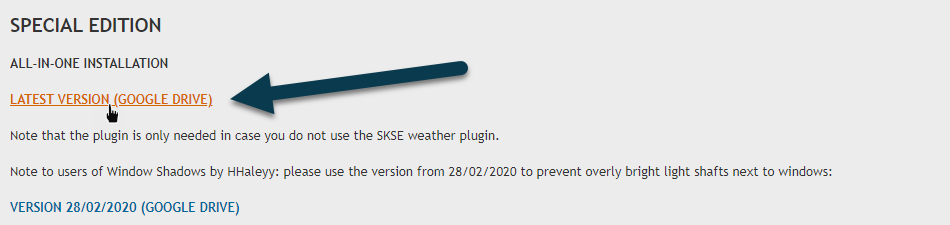
Additional Instructions
- Delete the following file(s) and/or folder(s):
meshes\clutter\deadanimals\textures\effects\gradients\gradwhitewater.ddsParticle Patch for ENB SSE.esp
The plugin is not needed. Its functionality was replaced by ENB Helper. The texture can cause water spray to look much darker than intended with Realistic Water Two.