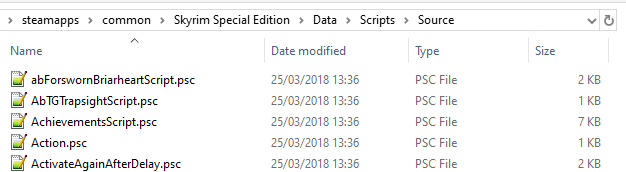The Creation Kit
Acquisition
With the release of Skyrim SE, Bethesda also published a new version of their official tool kit, the Creation Kit (or CK for short), updated for the new 64bit engine. Unfortunately the CK 2.0 can no longer be downloaded directly from Steam but requires the Bethesda Launcher and a Beth.net account.
- Go to Bethesda.net, the official website.
- Scroll all the way down to the footer (bottom of the page).
- Click the Download button in the Bethesda Launcher section.
- Double-click the downloaded executable.
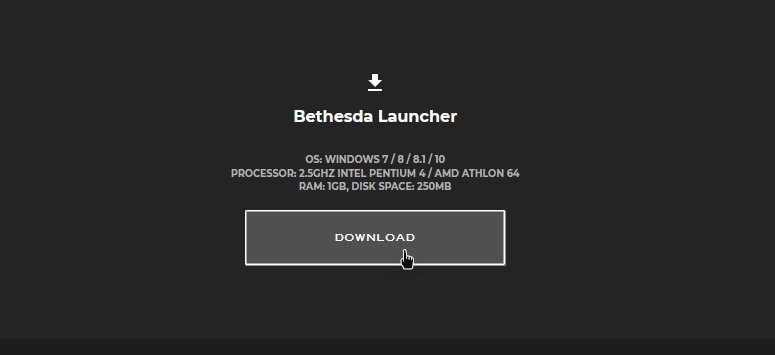
Installation
- Let the executable guide you through the installation process.
- When that is done, you must log-in with your Beth.net account or register a new one.
- Once you’re logged in, check the list of game icons on the left.
- Click the two arrows
>>at the top to open the full list. - Select Creation Kit: Skyrim (with the white icon).
- The CK should be installed directly into your root folder (see picture).
- Click Install and wait for the files to download.
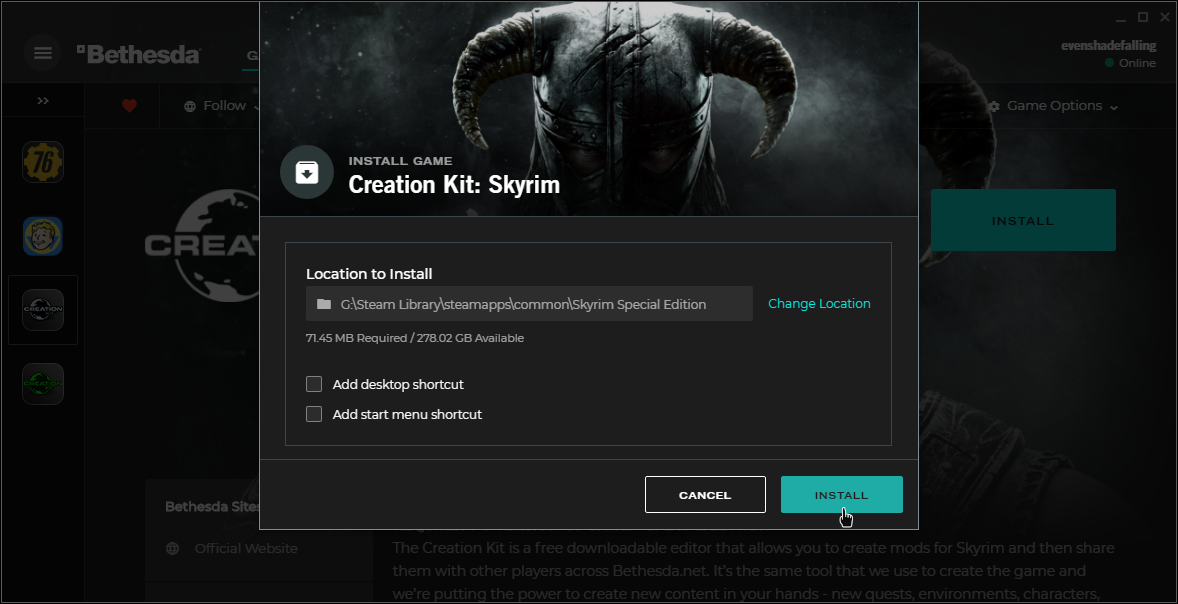
Disable Auto Updates
- In the Bethesda Launcher, go to Game Options.
- Toggle off Auto Updates.
- Close the Bethesda Launcher.
The Bethesda Launcher is not required to launch the Creation Kit but it is used to update it and I recommend keeping it installed.
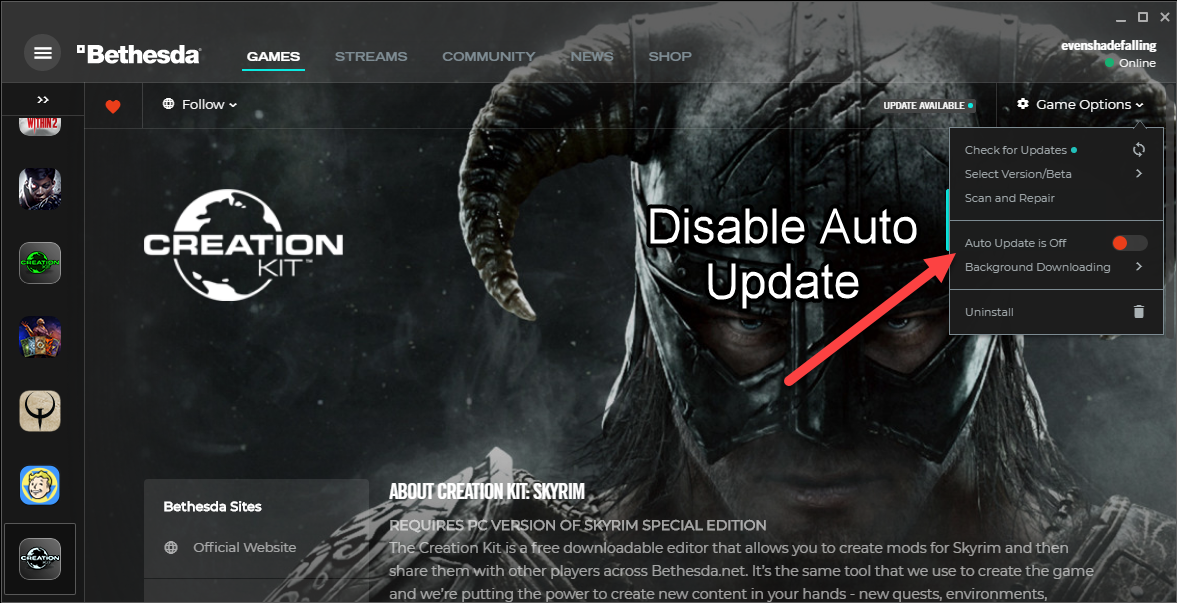
Custom INI
The custom INI file will allow you to load mods with multiple master files as well as fix some Creation Kit issues and crashes.
- Download this tweaked Creation Kit Custom INI (the main file) manually from the Nexus.
- Extract the INI file into your root folder.
Creation Kit Fixes
- Download SSE Creation Kit Fixes (CK64Fixes Release 3.x) manually from the Nexus.
- Extract the three DLL files and the INI into your root folder.
- Optional: Move the archive to
Your Modding Folder\ARCHIVE\CK Fixesto keep as a backup.
We are not downloading the other CK Fixes main file because it is not needed for anyone except mod authors.
Vanilla Scripts
The Creation Kit installation includes a Scripts.zip which contains the source files for all vanilla Skyrim scripts. With these source files it is possible to edit and recompile vanilla scripts.
Unpacking the vanilla source files and correcting their file paths will only ever matter to users looking to edit and recompile scripts. It is not strictly required for TPF. This step exists primarily to address the Creation Kit’s asking about what to do with the Scripts.zip file.
Unpacking Scripts.zip
- Navigate to your root folder and launch CreationKit.exe from there.
- You will be asked to unpack Scripts.zip, click Yes.
- Once that is done, you can close the Creation Kit.
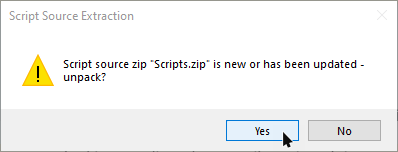
Fixing Filepaths
- Rename the Source folder in your Data folder to Scripts.
- Double-click the Scripts folder.
- Rename the Scripts folder inside to Source.
- The resulting filepath should be
Skyrim Special Edition\Data\Scripts\Source.