Basic Instructions
Converting Plugins
“Resave Example.esp in the Creation Kit.”
Plugins with Form Version 43 (typically downloaded from the Classic Skyrim Nexus) must be re-saved in the CK.
- Run the Creation Kit through Mod Organizer 2.
- Once it is loaded up, go to File > Data.
- Select the plugin you need to convert in the list and click Set as Active File.
- Click OK and wait for the Creation Kit to load up the plugin.
- Go to File > Save. There will be a small confirmation message (Saving… done!) at the bottom of the window.
- Close the Creation Kit.
- Afterwards, you can right-click the mod in MO2 and select Mark converted/working.
ESL-ifying Plugins
“ESL-ify Example.esp with SSEEdit.”
While Skyrim SE, like Skyrim SE, has a hard limit of 255 plugins (ESM/ESP), plugins saved in ESL space are exempt from this, allowing us to go beyond the limit (which TPF does).
- Run SSEEdit through Mod Organizer 2.
- Click OK in the plugin selection window to load all your mods.
- Wait until SSEEdit has finished loading up your plugins and returns
Background loader: finished.
If plugins add new records, their form IDs must be renumbered prior to adding the ESL flag in SSEEdit:
- Right-click the plugin you want to ESL-ify in the left pane and select Compact FormIDs for ESL.
- If any form IDs have to renumbered, there will be a warning window. Click Yes to confirm and wait for the process to complete.
- Otherwise you will be told that no form IDs had to be renumbered. Click OK to close the notification.
Now to add the ESL flag:
- Right-click the empty space to the right of Record Flags and select Edit.
- In the next window, check only ESL and click OK.
- Close SSEEdit and click OK to save your changes.
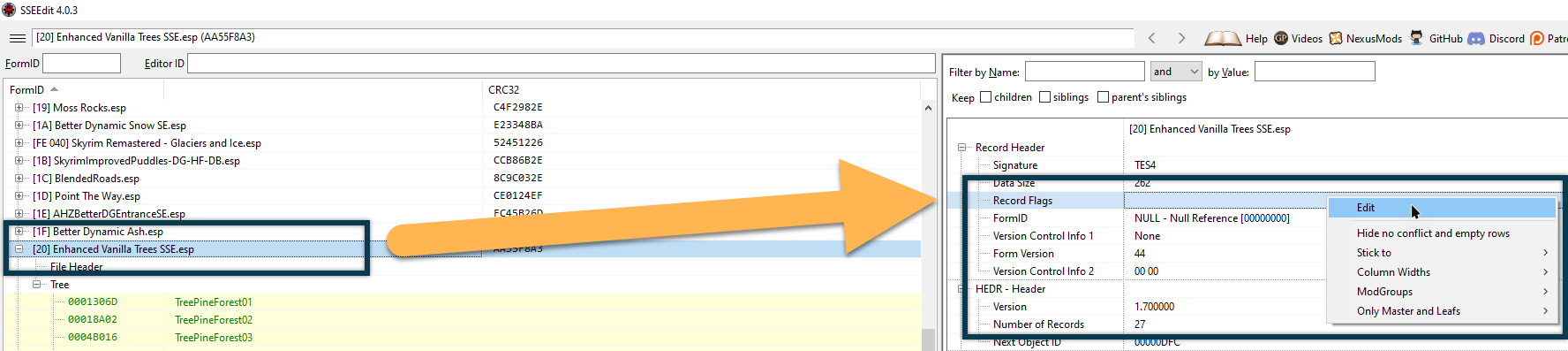
Extracting BSAs
“Unpack Example.bsa through Mod Organizer 2.”
Archives should be unpacked if they were created with the 32bit CK (which will crash SSE) or if included files need to be loose in order to overwrite or be selectively deleted.
- Switch to the Archives tab in the right pane of Mod Organizer 2.
- Find the archive you need to unpack and right-click it (it will only show up if the mod is active).
- Navigate to
Mod Organizer 2\mods, click on the mod folder the archive belongs to and click Select Folder. - After unpacking the files, press F5 to refresh Mod Organizer 2.
Optimising SLE Assets
“Optimise the mod with Cathedral Assets Optimiser.”
Skyrim LE meshes often need to be fixed and optimised by Cathedral Assets Optimizer before they can be used in SE. We will also use CAO on mods to optimise (compress) included textures sometimes. If a Classic Skyrim mod does not have instructions to run it through CAO this is because I already did so and found that no meshes or textures needed optimising.
- Run Cathedral Assets Optimizer (do not launch it through Mod Organizer 2).
- Select the SSE - Optimise SLE Assets profile from the drop-down menu.
- Click Open Directory and navigate to
Mod Organizer 2\mods. - Click on the folder of the mod you wish to optimise and hit Select Folder.
- Back in CAO, click Run and wait for the process to complete.
- Afterwards, you can right-click the mod in MO2 and select Mark converted/working.
Fixing Meshes
“Run the mod through SSE NIF Optimizer.”
Very few mods in the guide need to be run through SSE NIF Optimizer instead of Cathedral Assets Optimizer to fix their meshes.
- Double-click SSE NIF Optimizer.exe which should be located inside Your Modding Folder.
- Click Browse and navigate to
Mod Organizer 2\mods. - Click on the folder of the mod you wish to optimise and hit Select Folder.
- Click Optimise and wait until the process is finished.
- Close SSE NIF Optimizer.
Downsizing Textures
“Downsize the mod with Cathedral Assets Optimizer.”
At times (re)textures are only available in a size unreasonably large for regular gameplay, potentially impacting performance for those with low VRAM. In those cases we will utilise CAO to reduce the texture resolution by half.
- Run Cathedral Assets Optimizer.
- Select the SSE - Downsize Textures profile from the drop-down menu.
- Click Open Directory and navigate to
Mod Organizer 2\mods. - Click on the mod containing the textures and Select folder.
- Back in CAO, click Run and wait for the process to be completed.