Troubleshooting
Error message when trying to launch the Creation Kit.
If by chance you are seeing the error message picture below, it is simply an issue of the required version of Microsoft Visual C++ framework not being installed correctly. To fix this, download the latest x64 executable here. Run the downloaded executable and follow the prompts through the installation process.
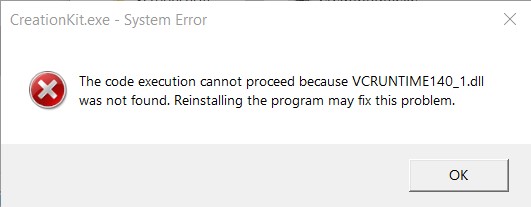
Skyrim crashes upon launch.
- Make sure Steam is running in the background.
- In MO2, select SKSE64 from the drop-down menu and click Run.
Outdated SKSE plugins
Skyrim may crash when you attempt to launch it with outdated SKSE plugins. This is a common problem in the weeks after a Skyrim SE and SKSE64 update. Normally there will be an error message as well, notifying you about the plugin in question. Mod Organizer 2 will show a warning as well.
One possible cause would be installing Simply Knock and accidentally skipping the updated SKSE64 DLL for it (Mod Installation » Miscellaneous). Double-check you have the latest versions of all mods with SKSE plugins installed and configured as per the guide’s instructions.
Skyrim LE BSA
Skyrim will immediately crash if you attempt to launch it with an active Skyrim LE BSA (compiled with the Skyrim LE Creation Kit). You can find instructions on how to quickly narrow down the culprit in Resources » Various Tutorials.
INI Files
If none of the above helped, try regenerating your INI files from scratch. There are instructions under Resources » Various Tutorials.
Main menu music is playing but the screen is black.
This happens when VSYNC is enabled in enblocal.ini and conflicts with SSE Display Fixes. Open ENB Man and go into the Global Settings. The enblocal.ini there should be checked so that it overwrites. Double-click it and make sure that ForceVSync under ENGINE is set to false. VSYNC should be forced through SSE Display Fixes instead.
VSYNC is enabled by default in SSE Display Fixes and disabled in the enblocal.ini so if you run into this issue chances are you messed with settings you do not fully understand.
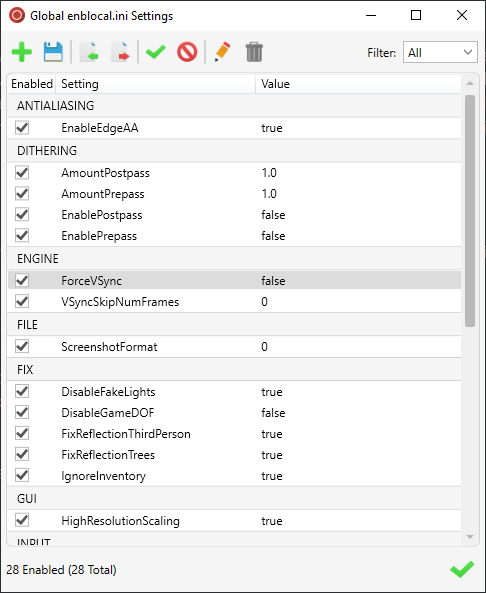
Skyrim gets stuck in the main menu.
One of the more recent updates for the Unofficial Skyrim Special Edition Patch removed an AI package record from Aventus Aretino. None of the mods in the guide that touch Aventus (Prince and the Pauper, Simply Children, Adopt Aventus Aretino) have been updated since to incorporate that fix and they all have an unresolved error instead. This is fixed in the Conflict Resolution Patch.esp.
If the main menu won’t load, your load order is messed up, or you aren’t using the CRP.
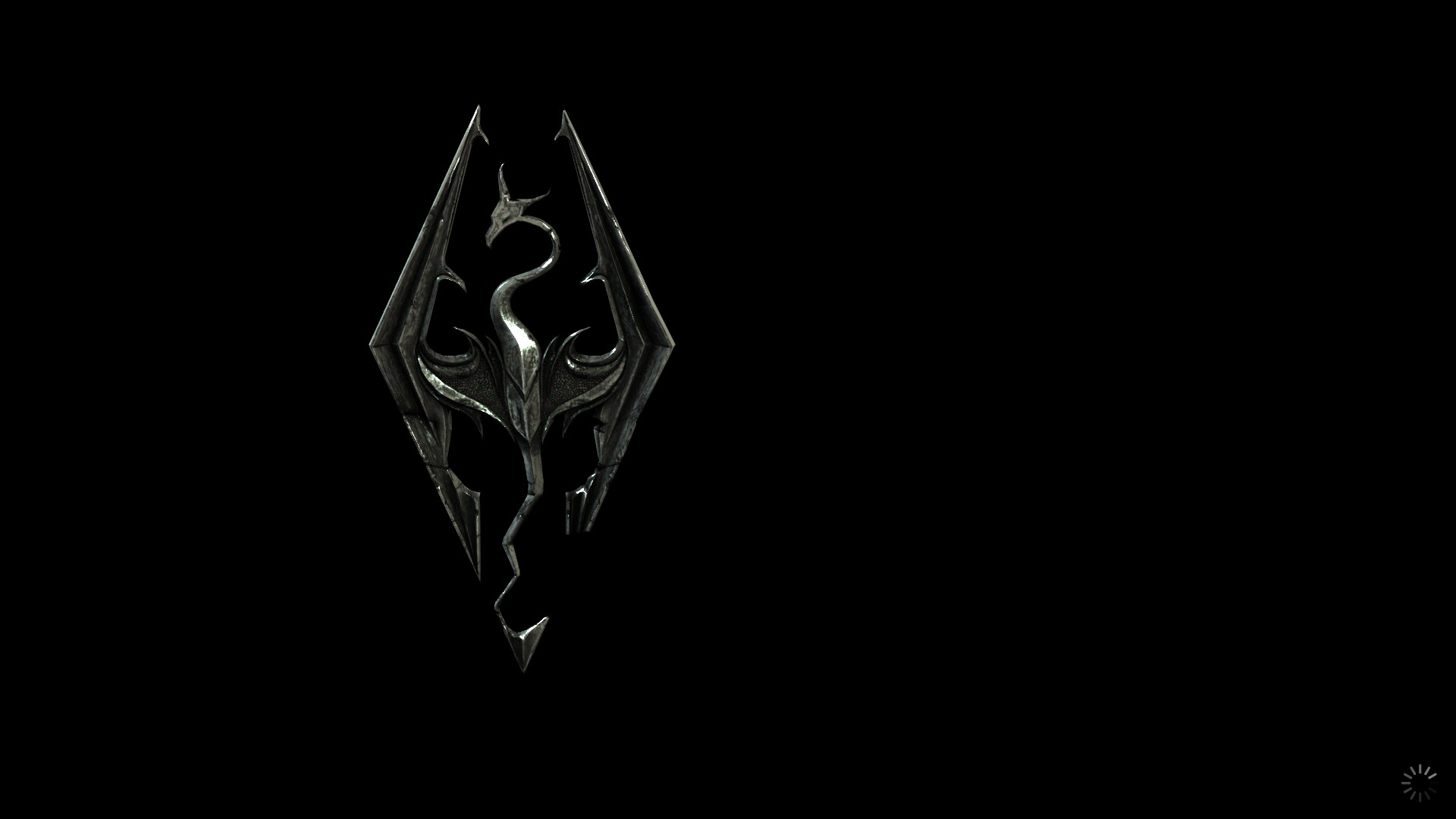
Lower FPS than expected.
Playing at a resolution higher than 1080p.
You will experience a significant performance loss when playing on 1440p (or higher) compared to 1080p, around 20 FPS with TPF in my experience. Therefore I strongly recommend playing on 1080p even if your monitor is capable of a higher resolution. I’m personally doing just that on my 1440p monitor and it looks fine to me. Check Resources » Various Tutorials for instructions on how to quickly change the game’s resolution.
Skyrim launches in a small window.
If the game only covers part of the screen, you are likely playing on a resolution lower than your monitor’s native resolution. For example, you may set the game’s resolution to 1920x1080 in BethINI even though you have a 1440p (2560x1440) monitor in order to get better performance.
To force your game to cover the entire screen, you need to change a setting in SSE Display Fixes.
- In Mod Organizer 2, scroll up in the mod order to the Essential Mods separator.
- Find SSE Display Fixes and double-click the mod.
- Click on the INI Files tab and select the SSEDisplayTweaks.ini.
- Scroll to Line 57 and change
BorderlessUpscale=to True. - Press CTRL + S to save and close the window.
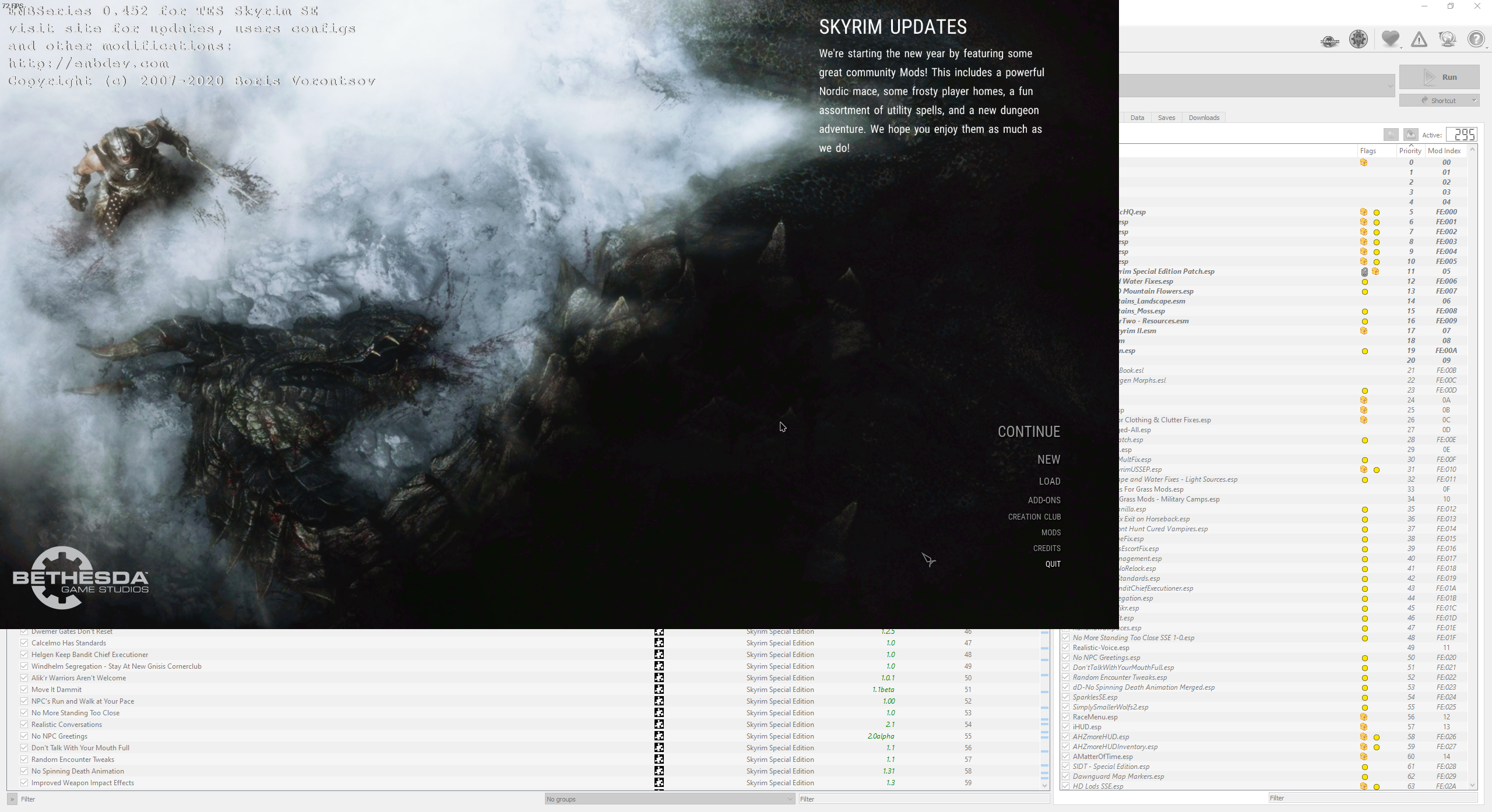
Some beards look strange on Elven player characters.
This is unfortunately a known issue with the beard TRI files in Ethereal Elven Overhaul. Some of them clip into the skin. Fixed TRI files for one beard (HumanBeard25) are packaged with the guide’s CRP so that beards on humans look fine but issues remain with some beards on Elven characters. I have no idea to fix this and consider the issue low priority since Elves are rarely bearded anyway.
EEO was removed in TPF 4.0.
Check issue report #8 for details and pictures.
Dialogue subtitles get stuck on the screen longer after they played.
This is a known issue with the mod Fuz Ro D-oh that the author is aware of. Since it rarely happens and doesn’t disrupt gameplay, I will be keeping the mod in TPF for the forseeable future until we no longer need it.
Fuz Ro D’oh was removed in TPF 4.0 Beta 7.
Check issue report #41 for details and pictures.
Grass looks strangely dull and flat.
By default, Detailed Shadows are disabled in Serio’s ENB. This is my personal preference as I don’t like how they look with grass. However, some may prefer the shadow effect on grass to make it look less flat, especially in the case of the Reach grass. Open the ENB GUI (F11) and check EnableDetailedShadows. Note that the effect comes with a performance hit.

Waterfalls appear black.
This happens when playing without ENB. Disable “Bright Waterfall Fix for ENB” under the LANDSCAPE separator.
