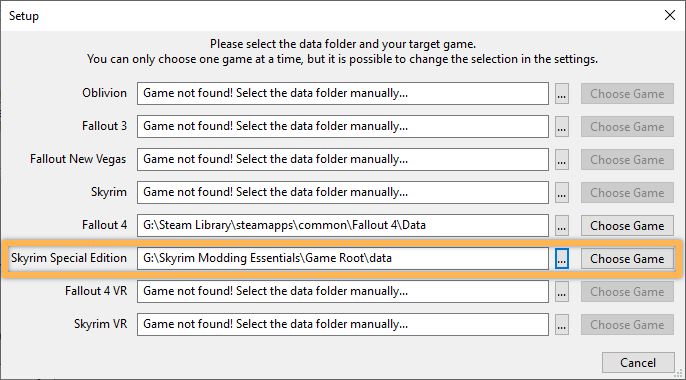Installation
Requirements
- Skyrim Special Edition on Steam.
- Skyrim Special Edition: Creation Kit on Steam.
- Latest version of Windows 10 (required by Wabbajack).
- At least a free Nexus Mods account, Premium is recommended.
- Latest drivers for your GPU (NVIDIA or AMD).
Disk Space
By itself, Skyrim Modding Essentials is tiny: The mods folder is about 2.5GB and the downloads folder smaller than a gigabyte. However, since the list uses the Stock Game folder system (a standalone copy of the base game), that will add another ~13GB to the final folder size.
However, you should keep in mind that a decently sized mod setup can easily exceed 50 or even 100GB in size. It is recommended to install any mod setup on an SSD for improved performance and faster loading times.
MO2 Prerequisites
Mod Organizer 2 requires the Microsoft Visual C++ Redistributable and .NET Framework 4.8, two basic packages. Chances are you already have them installed, but please grab the two installers linked below and run them. If the packages are already present on your system, the installers should notify you.
- Download and install Visual C++ 2019.
- Download and install .NET Framework 4.8.
If either of them were missing on your system, they will be installed now. Afterwards, you may be required to restart your PC.
Synthesis Prequisities
The patcher tool Synthesis requires the .NET 6.0 SDK.
- Download the .NET 6.0 SDK from the official website.
- Follow the instructions in the installer and restart your computer when prompted.
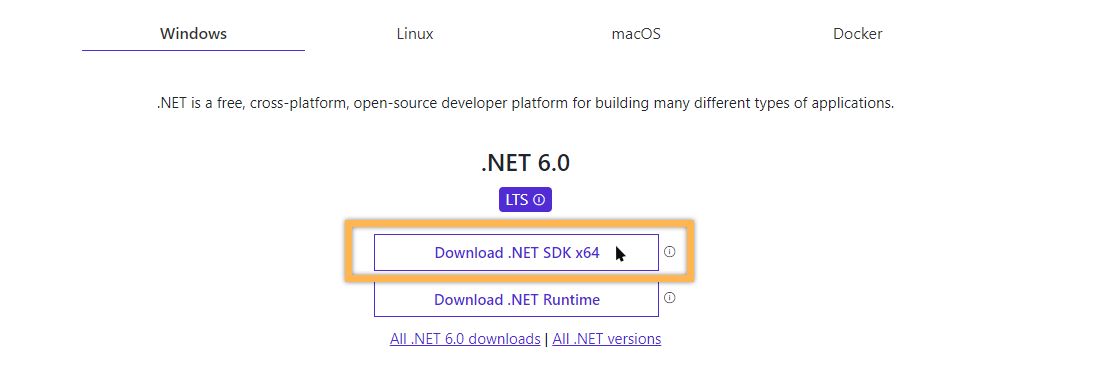
Skyrim SE Setup
SME requires the latest version of Skyrim SE. For clarification, this latest version is a post-AE release (currently 1.6.640.0) and unrelated to the Anniversary Edition DLC which is NOT required. If you are on any older version of Skyrim SE, please verify files through Steam to install the update. You can check the version by right-clicking the SkyrimSE.exe in your game folder and going to the Details tab.
Please make sure to launch the game at least once before running Wabbajack. If you just updated or (re)installed the game, this is necessary for setting up registry keys as modding tools will otherwise be unable to recognise the game. You can quit from the main menu. If you own any creations beyond the four free ones, they will be downloaded as well.
Set language to English
SME requires the English language version of Skyrim SE.
If you are currently playing in a language other than English, please go into the settings for Skyrim SE in your Steam library and revert the language to English. After changing the language, Steam should automatically download the required files (launch the game to force the download if it doesn’t).
After updating the game language, please launch the game once and quit from the main menu.
This requirement is necessary for Wabbajack. You can change the language after installing SME, but remember to also update your SME Game Root folder if you do.
Creation Kit
In order for Wabbajack to be able to incorporate the Creation Kit properly, you need to install it first through Steam.
- Find the Creation Kit Steam page (I recommend just using the search function in the Store).
- Click install. Select the Steam Library (hard drive) where Skyrim SE is located as well.
- The files will be placed into your default game folder.
This step is mandatory. Not having the CK installed or having the wrong version accounts for most failed installations reported on Discord.
Wabbajack Installation
Next up you need to install the Wabbajack tool itself:
- Download Wabbajack from the official website.
- Extract the archive to a high-level folder, e.g.
C:\Wabbajack\.
Do not install Wabbajack into UAC protected directories. These include Program Files and Program Files x86 as well as the Downloads, Desktop, Documents, etc, folders.
Double-click Wabbajack.exe to launch to tool. It will automatically update itself to the latest version.
Skyrim Modding Essentials
You can now install SME through Wabbajack:
- Click the Browse Modlists button in the Wabbajack tool.
- Find Skyrim Modding Essentials in the gallery of mod lists and click the arrow button to download the installation file.
In the installation window, you will need to define two folders:
Installation Location is where SME will be installed to. Choose a high-level folder such as C:\Skyrim Modding Essentials\ that is outside UAC protected folders (Program Files, Documents, etc).
Download Location is where the downloaded mod archives will be stored. By default, they will be placed within your main SME folder, but you can change the file path if you want to keep the files elsewhere.
Once both folder locations have been set, click the button on the right to begin the installation process.
Installation Process
If you have Nexus Premium, this is all you have to do. Lean back and relax while Wabbajack downloads and installs SME for you.
If you only have a free Nexus account, Wabbajack will open the mod pages for you and guide you through the process of downloading all files. Afterwards, it will proceed with the installation as usual.
You can follow along as Wabbajack installs the list. It will display previews with summaries and links to the mods being installed. Don’t let the log irritate you. Unless the installation is aborted completely, you don’t have to worry about any warnings.
In case the installation does fail: Try restarting Wabbajack first. You will not lose progress as the tool will pick up where it left off. Should the installation fail again, please join us on Discord, grab the @SME role, and post your wabbajack.current.log in the #sme-support channel. You can find all Wabbajack logs in your Wabbajack installation folder under \Wabbajack\logs\.
In most cases the installation should complete successfully on the first try. The tool will let you know when it has.
Tool Setup
Almost all tools included with SME are automatically configured for you. However, there are exceptions as some tools cannot be shipped with custom profiles so you will have to create them for yourself.
Cathedral Assets Optimizer
Cathedral Assets Optimizer may not properly work with antivirus programmes unless it is manually excluded.
Follow these instructions to add exclusions to Windows Defender.
Nemesis
Nemesis is required for animation mods, but is unfortunately prone to throwing errors during generation. In my experience the most reliable way to make it work is setting the executable to Windows 8 compatibility mode. I also added an exception to Windows Defender (and you may need to do the same for any other Antivirus software).
LOOT
If you want to configure LOOT for SME, follow these steps:
- Run LOOT through Mod Organizer 2.
This should load your default game installation folder instead of your SME Game Root folder because it uses the registry path to find the game. Updating that for SME is possible, but also inconvenient because it breaks Creation Organizer and would force you to constantly update the path when switching between different mod setups. It is easier to just modify the LOOT settings.
- Open the Settings in LOOT.
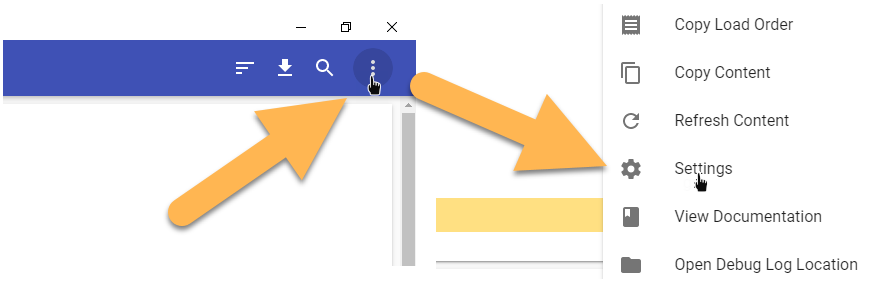
- Go to the TES V: Skyrim Special Edition settings.
- Change Install Path to your SME Game Root folder.
- Click Apply and restart LOOT.
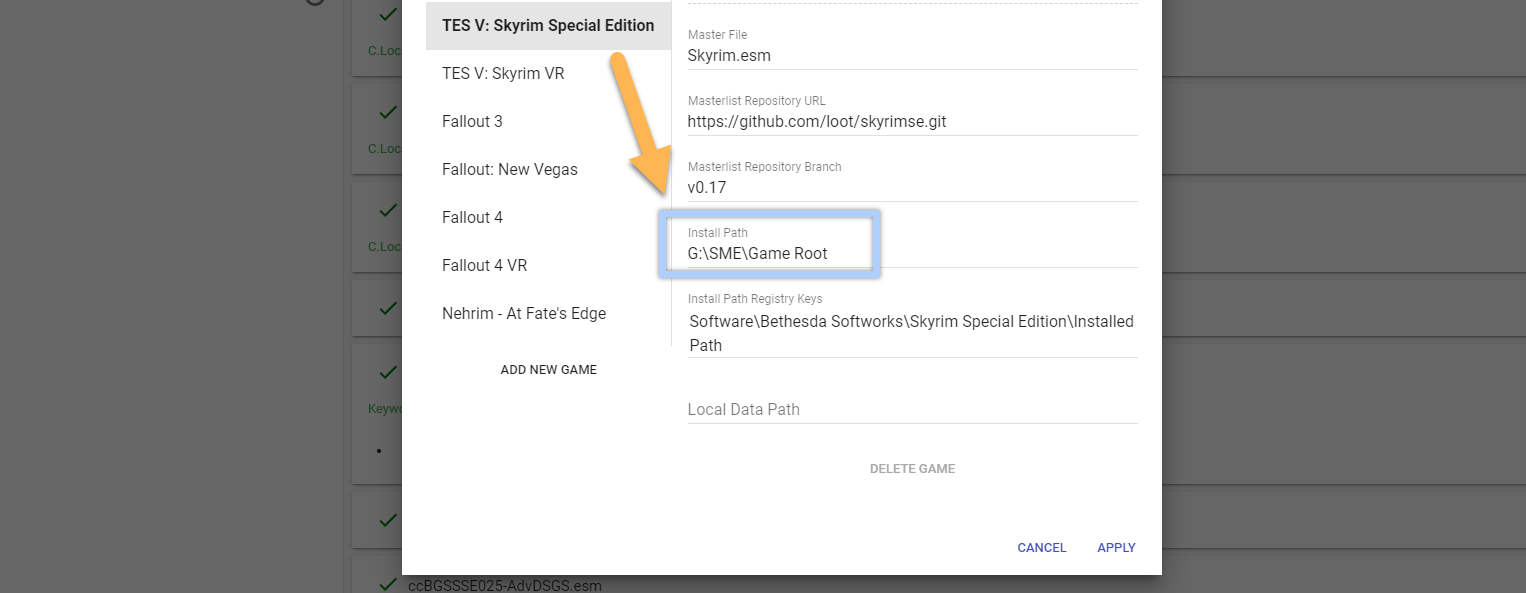
This will update the game path for SME only thanks to LOOT Config Loader for Mod Organizer which created a separate settings.toml for SME under \Mod Organizer 2\Loot Config Files\. Any global instance of LOOT or installations in different mod setups will be unaffected.
Wrye Bash
The argument setting the Data Folder location for WB will not be automatically adjusted by Wabbajack so you need to do it manually.
- In the Executable Settings, modify the argument to match your Game Root folder path:
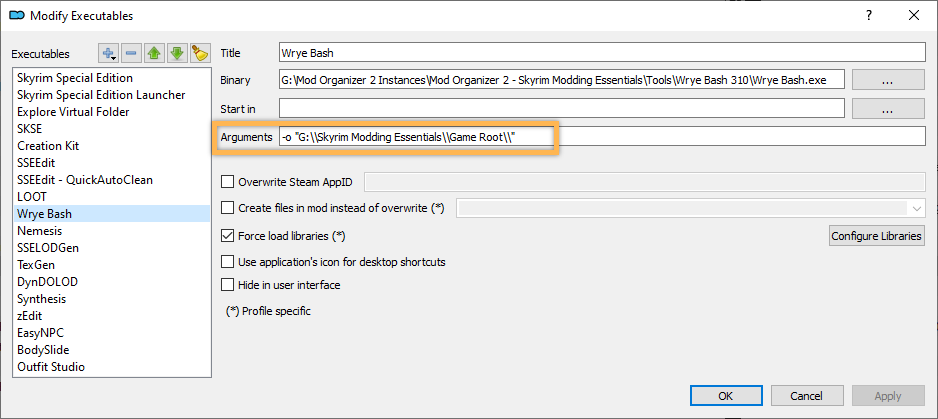
Synthesis
For Synthesis to correctly read your Game Root folder, you need to update the file path in the settings:
- Upon first launching Synthesis, you will be asked which game you want to manage.
- Select Skyrim and then Skyrim Special Edition.
- Click the little gear icon in the upper right corner to open the Settings.
- Go to Profiles and update the Data Folder Location to match your Game Root folder path.
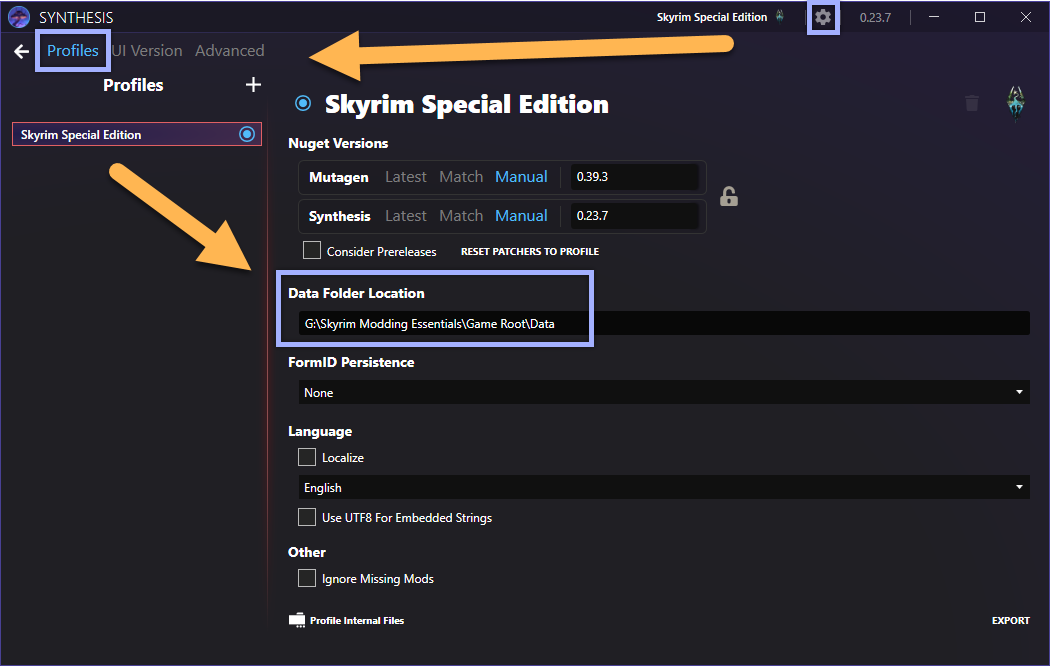
zEdit
If you want to configure zEdit for SME, follow these steps:
- Run zEdit through Mod Organizer 2.
- Click the gears icon to open the settings.
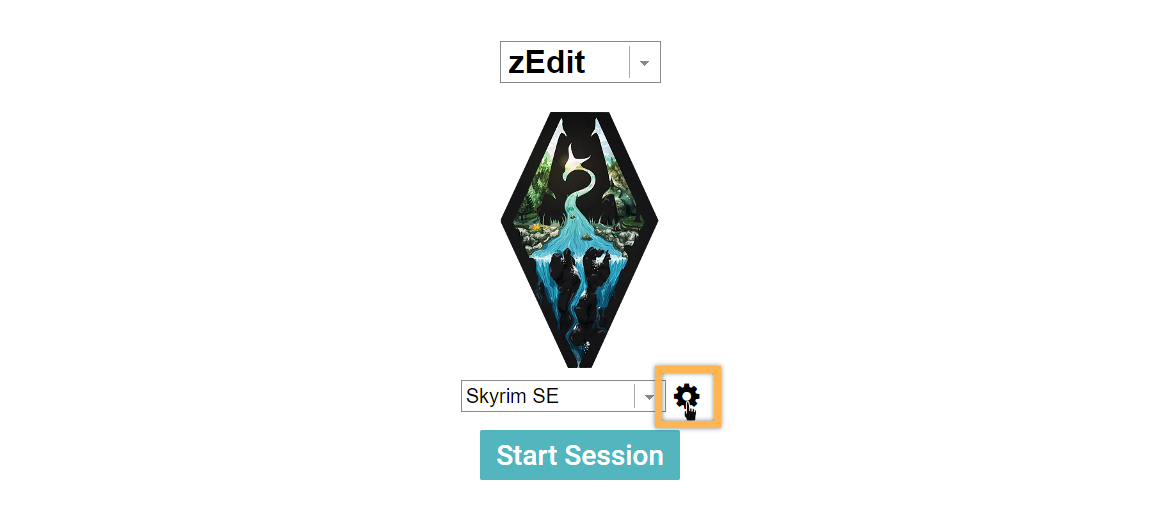
- Create a new profile with Skyrim SE as the game.
- Point Path at the Game Root folder within your SME installation.
- Make sure this profile is selected when using any zEdit module with SME.
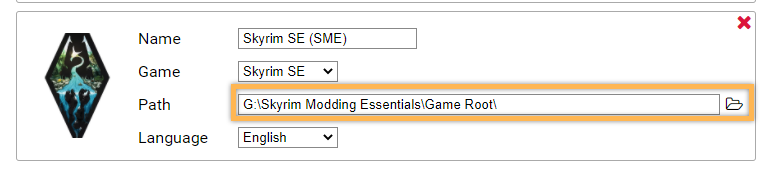
BodySlide & Outfit Studio
When you first launch BodySlide through Mod Organizer 2, it will likely detect and want to use your default game paths:
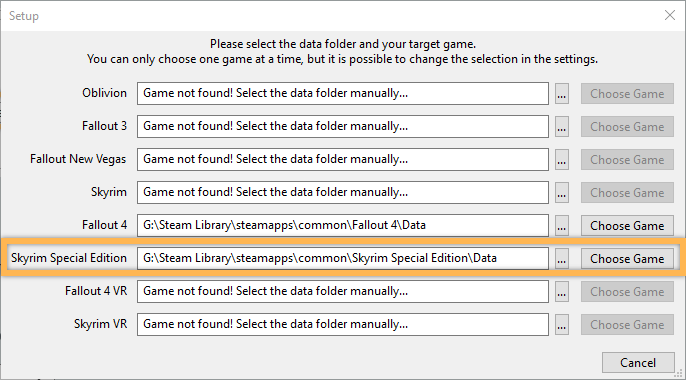
Change the file path to the \Data\ folder within the SME \Game Root\ folder and click Choose Game.