Mod Config
Important Notice
This list is currently not available.
MCM Settings
Thanks to the Mod Configuration Menu, many mods can now be tweaked through the MCM which can be accessed through the pause menu. For Welcome to Paradise, most settings were already adjusted and can be applied using MCM Settings Manager.
If you’re interested in what kind of changes the preset includes, check the MCM Settings page.
Load MCM Preset
Please wait until after you woke up in Vault 111 before you load the WTP MCM settings.
- Press ESCAPE to go into the Pause menu and open the Mod Config.
- Select the -=MCM Settings Manager=- at the top.
- Click OK when asked to save your current (default) settings, then OK again to confirm.
- Choose the appropriate profile and click Apply:
- WTP - MCM Settings if you are on a 16:9 monitor.
- WTP - MCM Settings (21:9) if you are on a 21:9 monitor.
- Click OK twice to confirm, then click Reload MCM on the left.
All MCM settings are now properly loaded up.
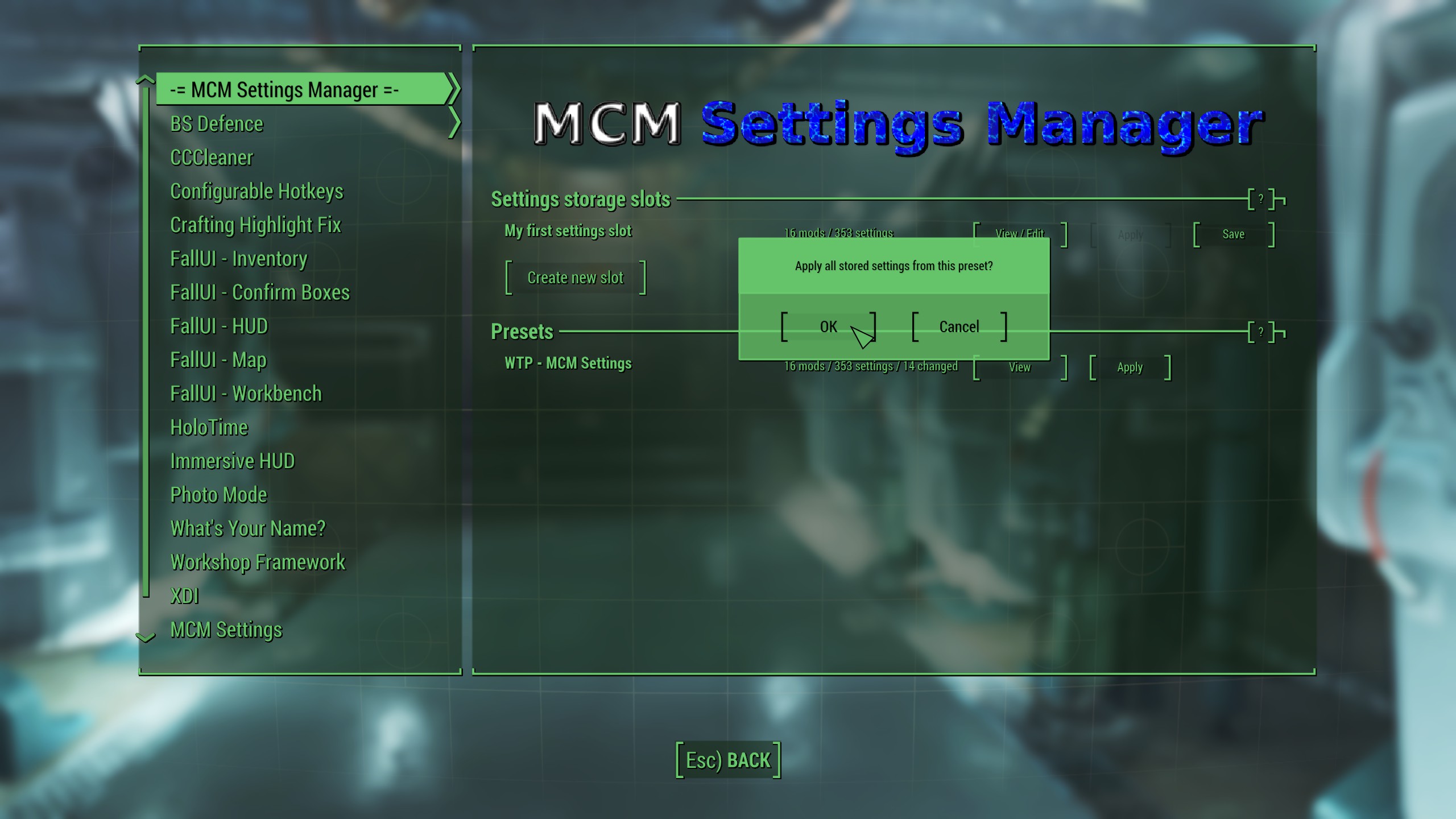
HoloTime
HoloTime adds a clock widget to the interface. By default, the mod is disabled, but it can be enabled in its MCM.
Please note that the Widget position setting in HoloHUD cannot currently be saved and applied by MCM Settings Manager. I recommend downsizing it to 0.7 and relocating it to the upper right corner so it does not interfere with the notification boxes on the right.
Unfortunately, you will not be able to move the clock out of the 16:9 window if you are playing on a 21:9 resolution.
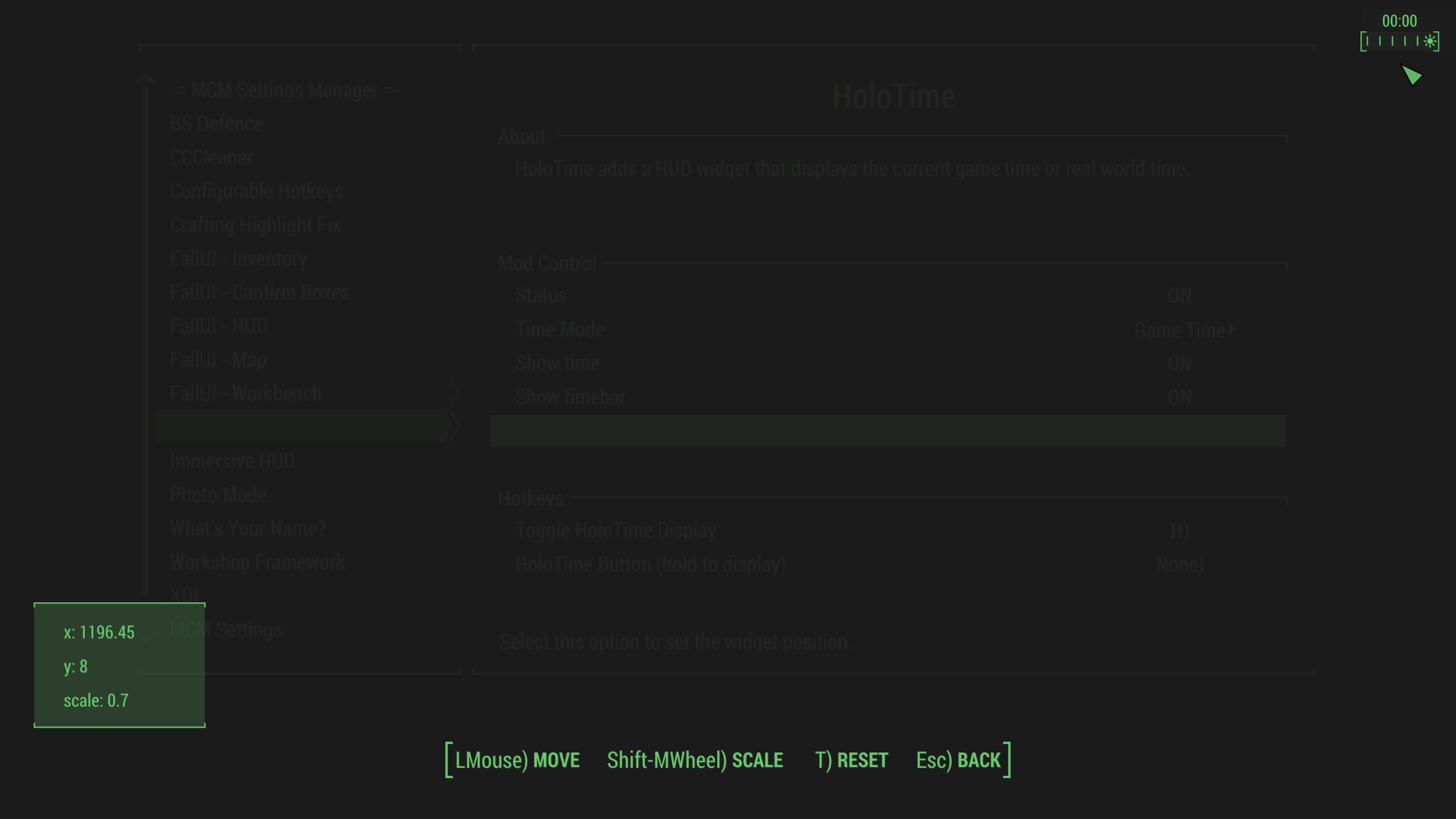
Immersive HUD
Immersive HUD is a great option to reduce the interface clutter when it is not needed. Like HoloTime, it is disabled by default, but can be turned on in its MCM.
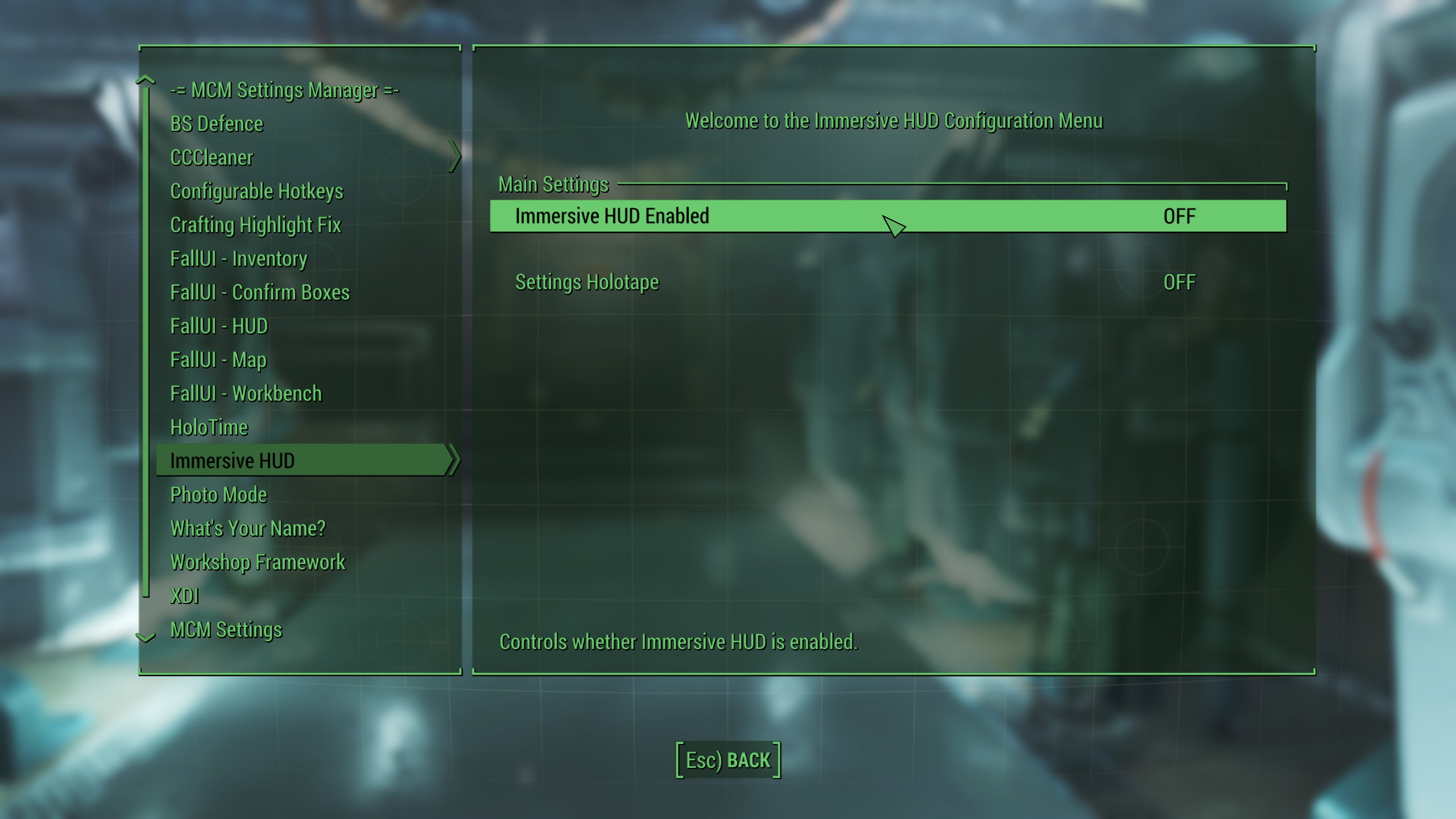
After applying the WTP MCM settings and optionally changing the FallUI HUD preset, please save and restart the game. This will ensure that all changes properly apply.
Other Mod Settings
Unfortunately, not all mods include MCMs so we’ll have to use holotapes the old fashioned way. Settings holotapes obviously require the Pip-Boy so they can only be used after leaving Vault 111.
Restore Power Armor Frames
For this mod (which allows you to take the power armor frames off of dead enemies), I recommend adding a perk requirement. The holotape in question should have been added to your inventory at the start of the game.
- Find the Restore Power Armor Frames Settings holotape in your Pip-Boy under Misc » Settings Holotapes.
- Open the Perk Requirements section. I recommend setting Scrapper rank 2 as the required perk.
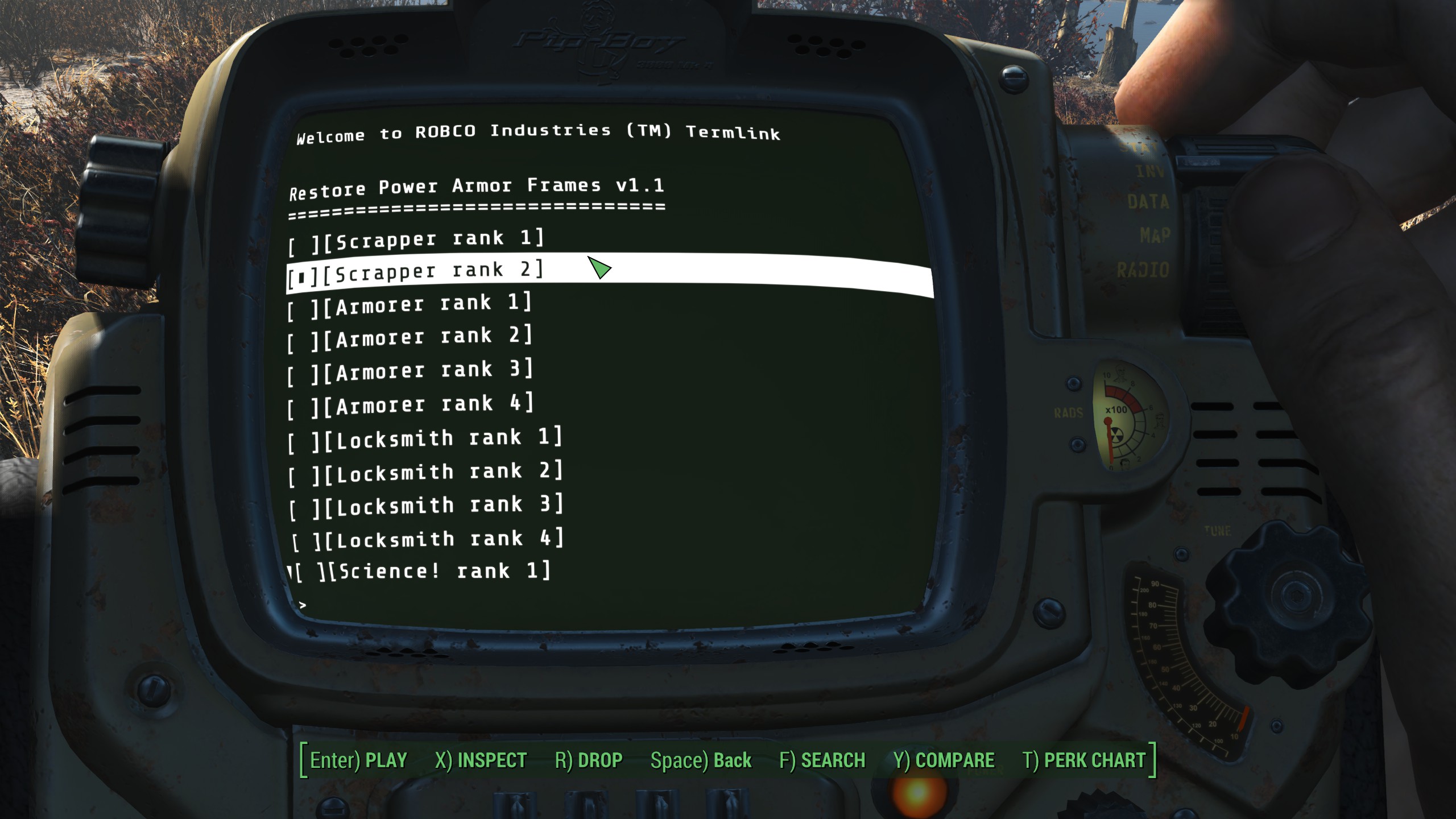
Visible Idle Markers
The config holotape for Visible Idle Markers is not added automatically so you need to find a Crafting Station (which is what Chem Stations are called in WTP). There is one in Sanctuary behind one of the houses.

The Visible Idle Markers Settings holotape can be found in the MOD CONFIG category at the very bottom of the list and crafted for free.
- Find the Visible Idle Markers Settings holotape in your Pip-Boy under Misc » Settings Holotapes.
- Select the Disable Hammering option so that your Sanctuary settlers will stop trying to hammer the walls into shape.
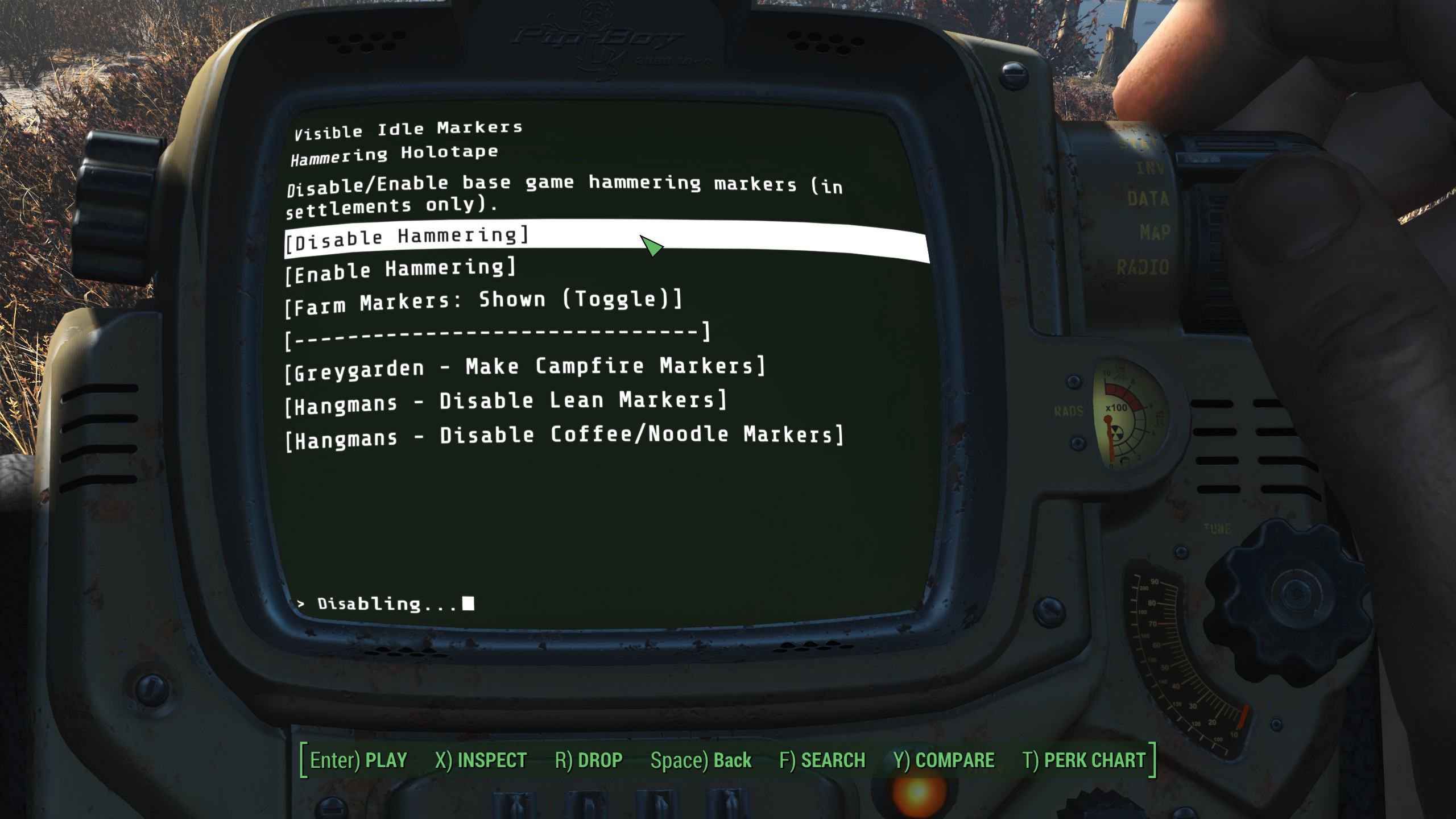
Before diving into the game, I highly recommend checking out the WTP Documentation or at least the keybinds section.