INI Files
Vanilla INI Files
Various settings for Skyrim can be configured in a set of INI files:
- Skyrim.ini
- SkyrimPrefs.ini
Both can be found in the \Documents\My Games\Skyrim Special Edition\ folder.
These INI files were regenerated during the Clean Install and a performance preset (low, medium, high, etc) was applied when opening the launcher for the first time.
There is also a SkyrimCustom.ini which does not exist in vanilla but can be created in the same directory to overwrite the other two INIs.
Valid Settings
Not all settings are valid in all INI files.
- Skyrim.ini can modify all settings valid in the game except those specific to the Launcher.
- SkyrimCustom.ini can modify all settings valid in the game except those specific to the Launcher.
- SkyrimPrefs.ini can modify a limited range of settings (documented here).
The catch is that duplicate INI settings are overwritten in the following order:
- SkyrimPrefs.ini » SkyrimCustom.ini » Skyrim.ini
Plugin INIs
INIs can also be attached to plugins (ESP, ESL, ESM). Similar to BSAs, they are loaded if they have the same name as the plugin.
Any setting that is not valid in the SkyrimPrefs.ini can be added to a plugin INI.
Plugins that load INI files are displayed with a paper clip icon in the load order.
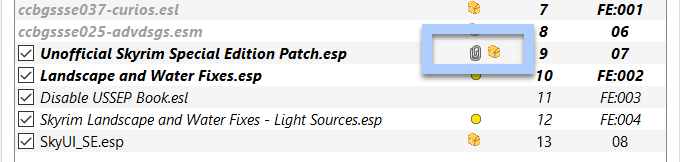
INI Files and MO2
Profile-Specific INIs
Going forward, I recommend not bothering at all with the default set of INIs, nor with the Settings in the launcher through which some of their lines can be modified.
Instead, make use of your profile-specific INIs in Mod Organizer 2. Each profile in a MO2 instance can hold a unique set of INIs that will replace the default ones when the game is started with that profile selected.
To enable profile-specific INI files, open the profile settings and ensure Use profile-specific Game INI files is enabled. These INI files will be saved under \Mod Organizer 2\profiles\<your profile>\.
BethINI is able to target profile-specific INIs.
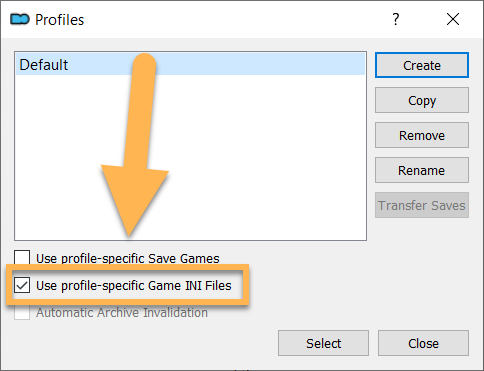
Modifying INIs through MO2
You can view and edit all INI files through the INI Editor in Mod Organizer 2. It will display the profile-specific set if that option is enabled, and the default set from the Documents folder if it is not.
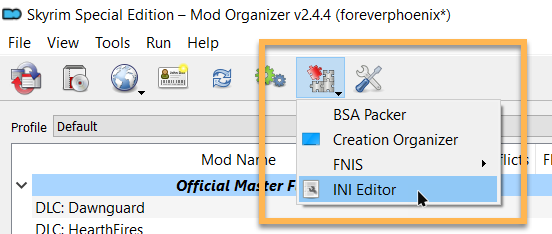
INI Configuration
I recommend customising the INI files using the tool BethINI. You can find instructions here.