Step 5
Summary
This step covers the three types of conflicts between plugins and how to address them or hide them if they are intentional.
Understanding Conflicts
Plugins interact with each other in various ways. As we have learned, if multiple plugins modify the same record, the game will only consider the changes from the plugin which loads last.
A load order must always be checked for conflicts and many conflicts need to be addressed in some way in a process that is known as conflict resolution. This process can be partially automated; however, that is not something I will cover in this guide. If you understand manual conflict resolution, you will automatically (hah!) be able to figure out automation tools.
In this step we will discuss three types of conflicts, when and why they arise, how to recognise and assess them, and how to address them. In order to do so, we need to install a few additional mods first which will provide us with examples.
Example Mods for CR
MO2 Separators
Because we like doing things systematically and in a clean fashion, we will start by adding a few new separators in Mod Organizer 2 to sort the mods that will be added in the next step:
Create the following separators in Mod Organizer 2:
- Lighting
- Water
Move both above the Grass Overhaul separator in the mod order.
Realistic Water Two
Realistic Water Two is one of the most popular water overhauls and happens to be my personal favourites. Installing it now does not tether you to RW2, you can always uninstall it and use something else later on.
- Download and install Realistic Water Two.
Wait, what is that?
We are looking at our first FOMOD installer. The acronym hails from the Fallout New Vegas days and stands for Fallout Mod Archive. It allows for a modular installation which may include optional files like patches. Mods with FOMOD installers are common.
- For the time being, simply click Next and Install.
- Drop the mod below the Water separator and activate it.
Relighting Skyrim
Relighting Skyrim is a low-impact lighting overhaul focusing on fixing light sources and adding new ones where vanilla is missing them. Once again, you are free to replace it with a different mod later on.
- Download and install Relighting Skyrim.
Here is another FOMOD installer.
- Click Install to keep the default selections (full version with USSEP support).
- Drop the mod below the Lighting separator and activate it.
Mod Order
- Official Master Files
- Creation Club
- Script Extender
- Essential Mods
- Lighting
- Relighting Skyrim
- Water
- Realistic Water Two
- Grass Overhaul
Load Order
Plugins highlighted in green are new additions.
- (Official Master Files + Creations)
- Unofficial Skyrim Special Edition Patch.esp
- Disable USSEP Book.esl
- RealisticWaterTwo - Resources.esm
- RealisticWaterTwo.esp
- NoGrassINCaves.esp
- RelightingSkyrim_SSE.esp
*Yes, this load order is terrible. That will be the point of the exercise!*
Finding Conflicts
Conflicts can be identified by applying a filter in SSEEdit.
- Load up your plugins in SSEEdit.
- Right-click anywhere in the left pane and select Apply Filter.
- Click the Add button at the top to create a new filter.
- Name it Conflict Resolution and click OK.
Your new filter will be selected automatically. We will want to check the following options:
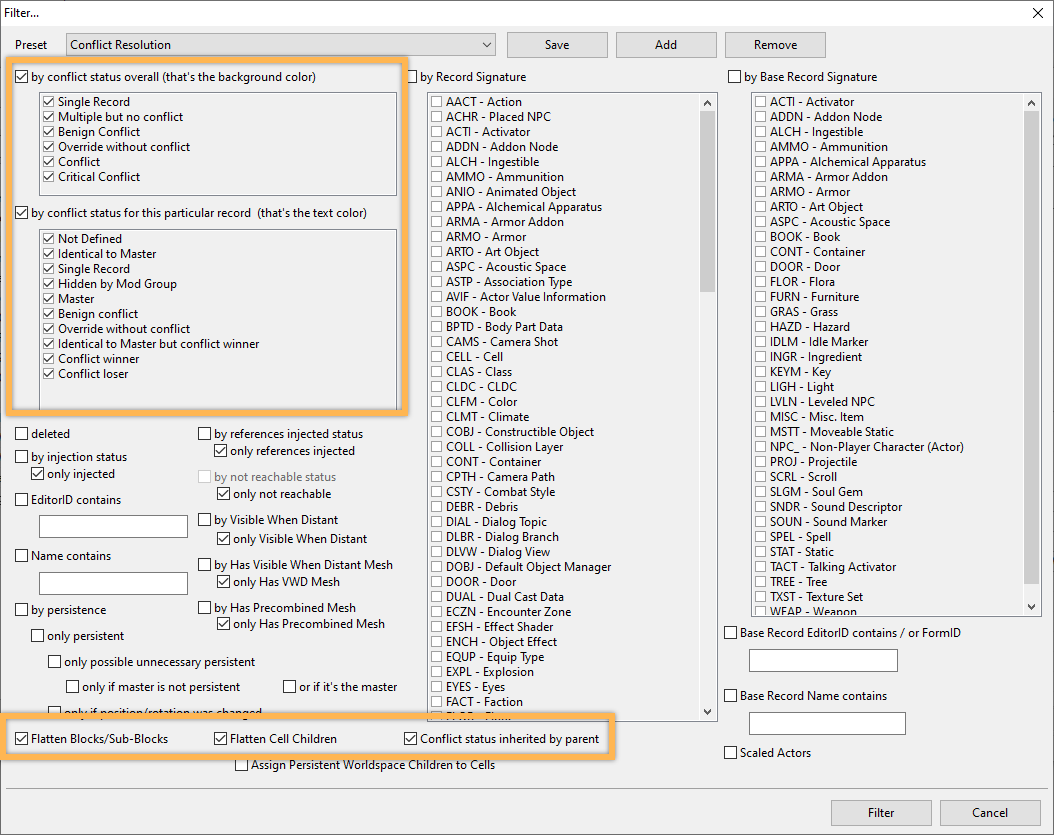
- Click the Save button at the top to save the new preset.
- Click the Filter button at the bottom to apply it.
This will take about a minute. You can proceed once the log returns Done: Applying Filter.
Harmless Conflicts
As you can see, our load order is very colourful now, meaning there are a lot of conflicts.
Conflict resolution therefore requires an understanding of why a given plugin is making certain changes and you will run into situations where you simply do not know what an edit means. In such cases, use common sense, refer to the mod page, or ask in the comments.
Let’s have a look at a harmless conflict that is intentional and requires no intervention:
- In SSEEdit, search for the Form ID
000695BC.
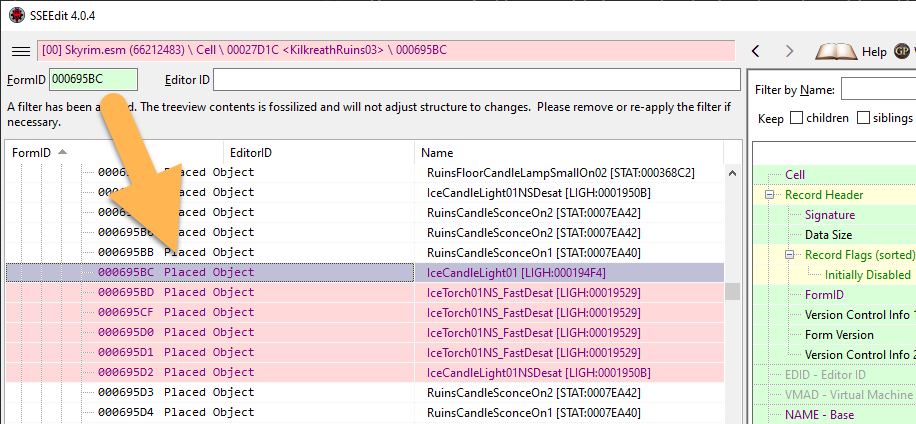
SSEEdit will take us to the matching record which is a reference defined in Skyrim.esm placing a copy of the static IceCandleLight01 in a cell in the Kilkreath Ruins dungeon.
Specifically, changes from Update.esm are being overwritten by RelightingSkyrim_SSE.esp:
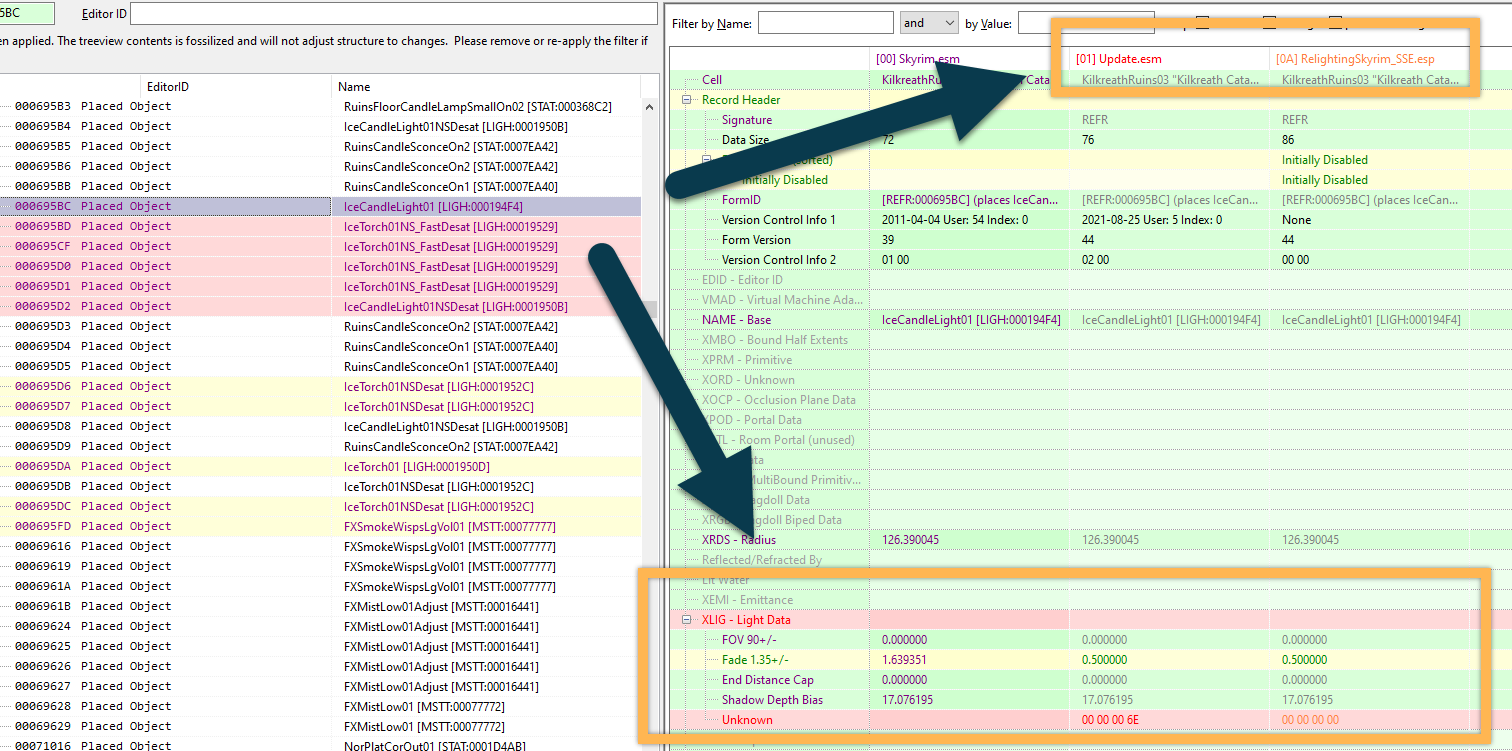
So what in Talos’ name means “Unknown” which is where the conflict is located? Nobody knows. Most record types have some of these “unknown” values and they can be largely ignored. They are data in the plugin which are not decoded / defined in SSEEdit, presumably something generated by the CK.
Common sense tells us that conflicts between mods and their master files are generally intentional. They would not require the master if they were not trying to change something about it.
It also tells us that Relighting Skyrim probably has good reasons for modifying data related to light as that is within the scope of the mod. For example, the records below our current example are four copies of IceTorch01NS_FastDesat placed in the same cell where Update.esm changes the Fade 1.35+/- value, and this change is overwritten once again by RelightingSkyrim_SSE.esp. That is obviously intentional.
Finally, we can tell that the reference object (the candle) is being disabled anyway, so even if Update.esm were making relevant changes (i.e. to the position of the candle) it would not matter as it would not show up in game at all.
Conflicts requiring load order changes
As for conflicts which require intervention, there are two subtypes: One can be fixed by changing the load order, the other requires a patch.
Let us first look at a conflict that can be resolved by adjusting the load order.
- In SSEEdit, search for the FormID
002C965.
This will take us to the parent record for the Darkwater Pass worldspace, highlighted in bright red. A conflict!
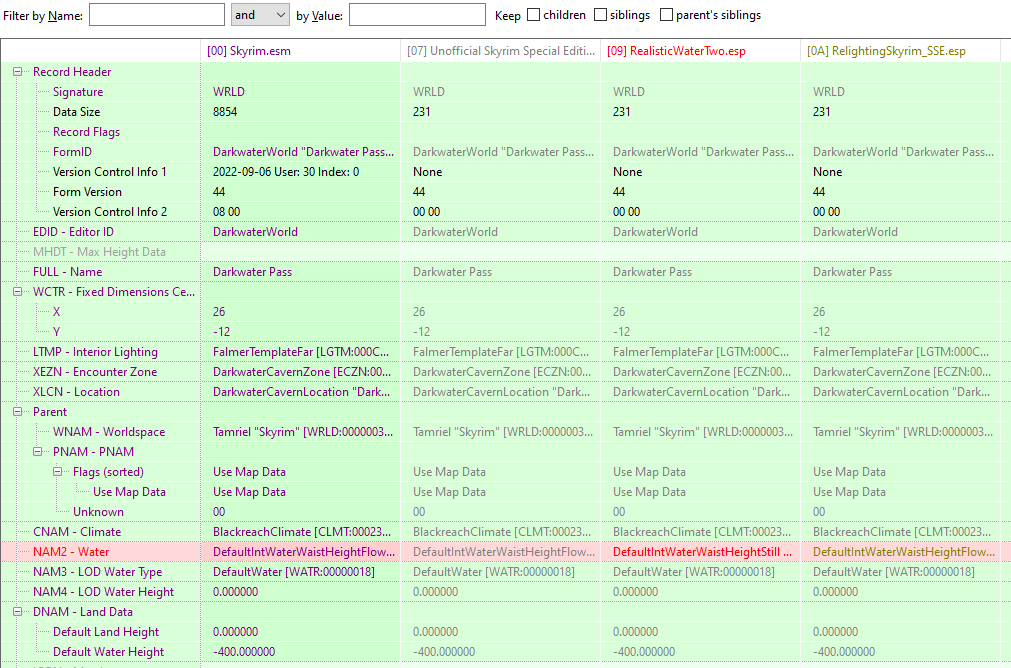
CELL Record ITMs
If you look at the RelightingSkyrim_SSE.esp layer, you will see the grey font and recognise it as an ITM record (identical to master). That means it is a copy of the same record from Skyrim.esm with zero modifications. It currently overwrites RealisticWaterTwo.esp, negating its change to NAM2 - Water.
Does that mean Relighting Skyrim is a “bad” mod because it includes an ITM?
No. In fact, this ITM is perfectly normal.
Previously, we discussed that the Cell and Worldspace categories consist of CELL records which in turn contain references.
This copy is typically an ITM as nothing is changed within it. A good example is our previously created Disable USSEP Book.esl:
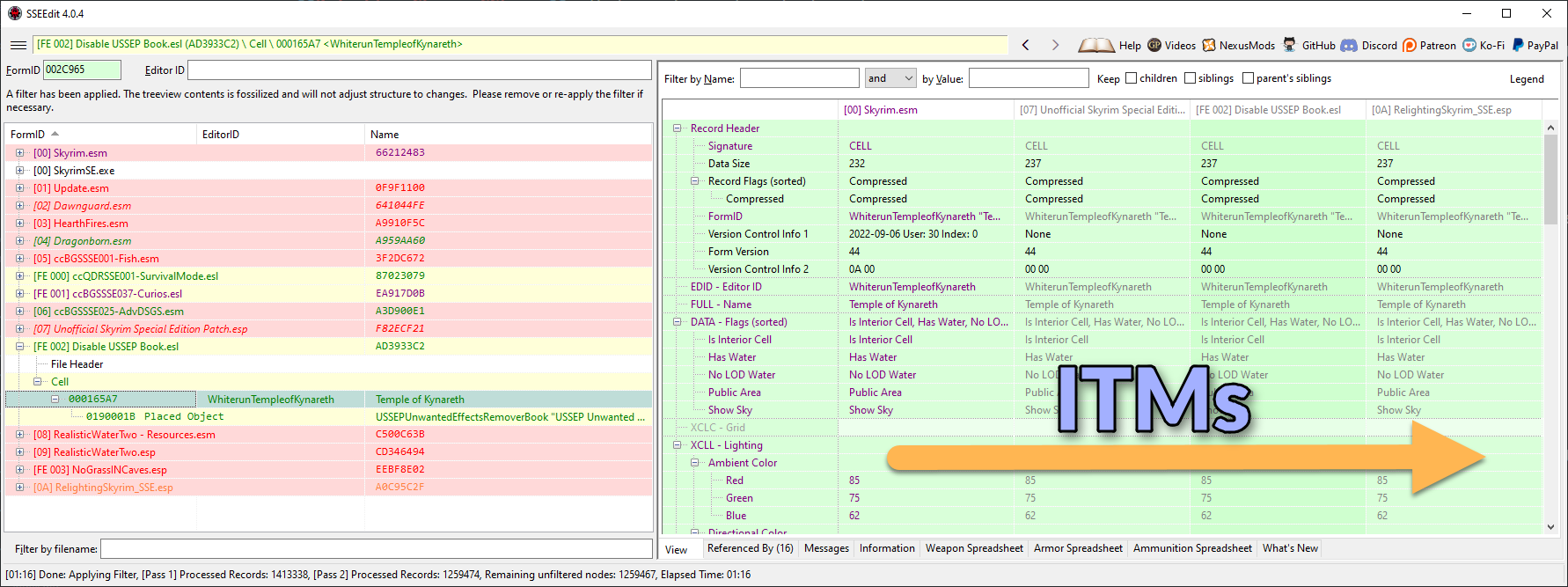
Late Loaders
Though CELL record ITMs records are common, the implications are important to understand: Even if a plugin only makes a tiny adjustment to a pebble in a stream somewhere in the Falkreath forest, it will contain ITM copies of the CELL and the worldspace’s parent record where it potentially overwrites other plugins that actually modify the parent record.
That is exactly what is happening in our initial example, 002C965, where Relighting Skyrim contains an ITM copy of the parent record of the Darkwater Pass worldspace and unnecessarily reverts the Realistic Water Two edit back to vanilla.
Realistic Water Two is one such mod with numerous edits to parent records. We can easily resolve most potential conflicts by loading the plugin very late in the load order, below other mods which are more likely to contain only ITMs of the same parent records. That way, no conflicts will arise to begin with.
Load Order Adjustment
Our example conflict between Relighting Skyrim and Realistic Water Two - and a second one in the Frostmere Depths worldspace - can thus be resolved by simply adjusting the load order.
The same is true for current conflicts between Relighting Skyrim and No Grass In Caves which you can see if you expand the latter mod’s Worldspace section. It adds the No Grass flag to multiple parent records which is negated by ITMs in RS. Switching their load order will allow NGIC to overwrite RS and solve the problem.
*As you may have noticed, NGIC also has conflicts with RW2 that are not so easily resolved. We will consider those soon.*
- Close SSEEdit.
- Drag and drop NoGrassINCaves.esp below RelightingSkyrim_SSE.esp.
- Drag and drop RealisticWaterTwo.esp to the bottom of your load order.
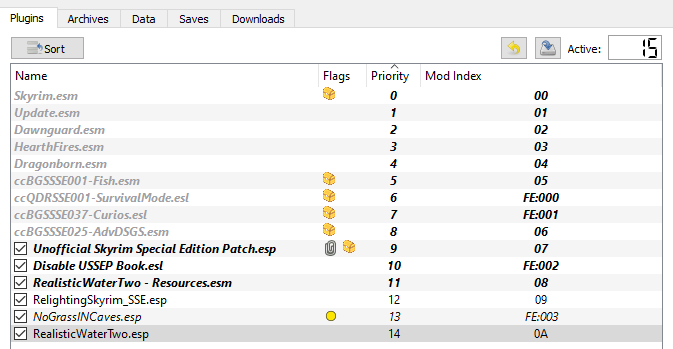
- Reopen SSEEdit.
- Double-click RealisticWaterTwo.esp and check the Worldspace category.
Both Darkwater Pass and Frostmere Depths are now highlighted in yellow, meaning that Realistic Water Two modified the original records without creating conflicts. The BlindCliffCaveWorld and FallowstoneCaveWorldStart worldspace parent records have conflicts which will be addressed in the next step.
Finally, the conflict in DLC2SolstheimWorld is caused by the Fishing creation which modified, probably accidentally, the parent record. That is annoying, but since the changes are reverted back to vanilla by later plugins, it does not matter.*
**If you cannot see the conflict with the Fishing creation, you probably enabled the USSEP ModGroup.*
Conflicts requiring patches
Finally, there are conflicts of the type which are unintentional and can only be resolved by a patch.
This is the case when multiple plugins modify the same record and you wish to retain changes from several of them: An additional layer must be created where all these changes are consolidated, creating a patch.
- Double-click NoGrassInCaves.esp in the left pane.
- Expand the Worldspace category.
Here we can see that nearly all parent records in this plugin have conflicts though it is winning most of them without creating conflicts (green font on yellow background). If you check the green records, you can see that No Grass In Caves is also a typical late loader as it does modify the parent records and is correctly overwriting the ITMs in other plugins.
However, conflicts do appear in two of the parent records: BlindCliffCaveWorld and FallowstoneCaveWorldStart. Looking at these records, you will notice that both No Grass In Caves and Realistic Water Two are making relevant changes, but Realistic Water Two is winning the conflict because it is placed lower in the load order. If the positions were reversed, No Grass In Caves would win, but then the water changes would not appear in game.
In order for both mods to function as intended, a patch is required.
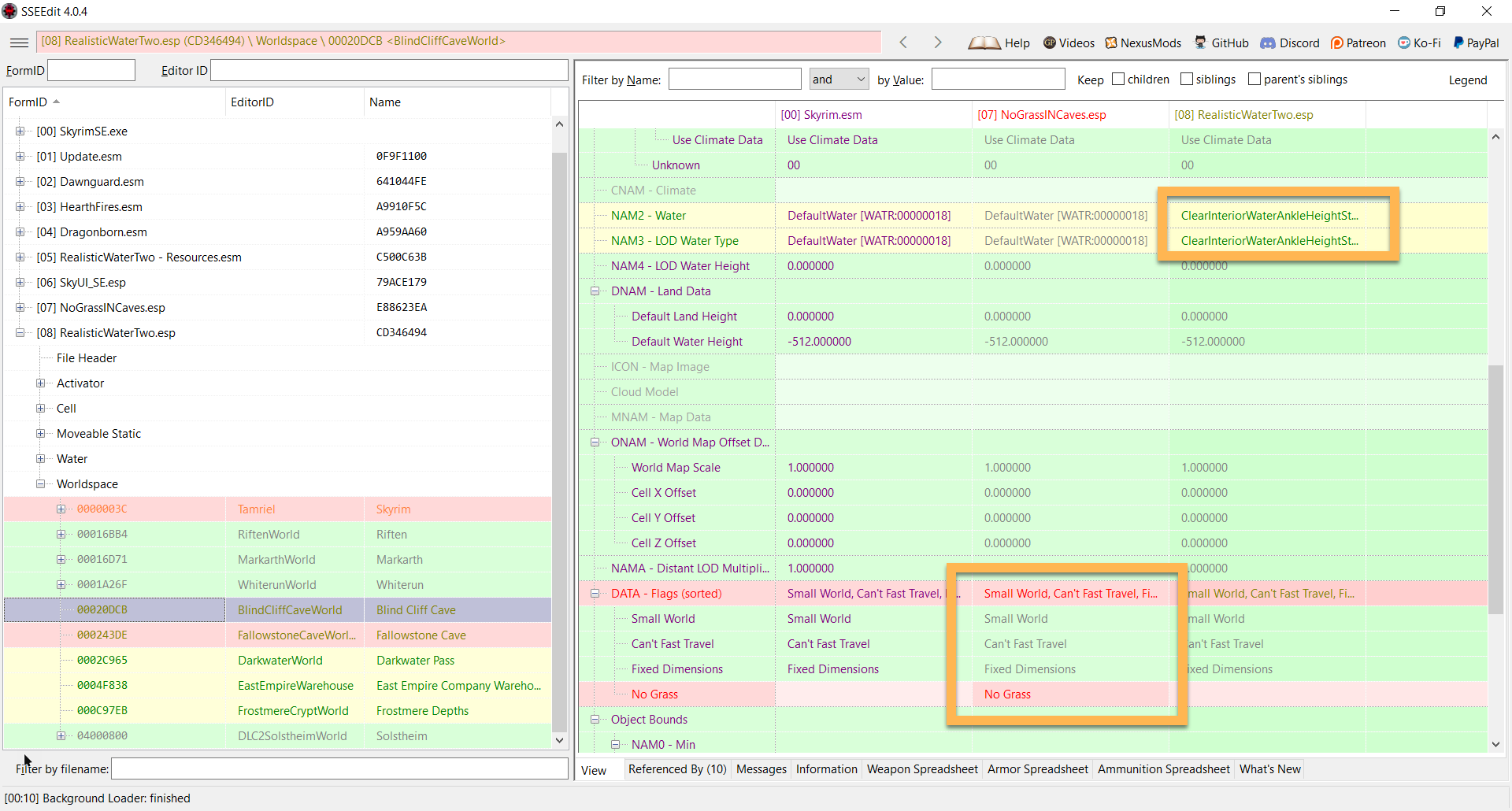
Creating a patch
Just as we did earlier to disable the USSEP book, we need to create a new layer (a new plugin) to apply our changes to.
- Select one of the two worldspace parent records containing a conflict.
- Right-click the RealisticWaterTwo.esp layer (column) in the right pane.
- Select Copy as override into and confirm when the warning pops up.
- In the plugin selection window, select the <new file>.esp template with the ESL flag and click OK.
At this point, we have two options: Either we create a Conflict Resolution Patch.esp where this and future conflicts are collected and resolved. This is a common practice and one that I used for a long time. However, I have since come to the conclusion that it is better to create many separate patches instead.
Why is that?
Separate patches are much easier to manage. When mods are removed, you do not have to modify one big plugin, removing references and cleaning masters. You only have to disable the specific patches for it. They are also easier to update when a mod was updated.
Because we can ESL-flag these small patches, we can literally create hundreds and thousands of tiny patches without ever having to merge them together.
- Name your new plugin Realistic Water Two - No Grass In Caves Patch and click OK.
Of course, there is still a conflict in our newly created patch. To resolve this, simply drag (forward) the changes under DATA - Flags (sorted) from the NoGrassInCaves.esp column into our new patch:
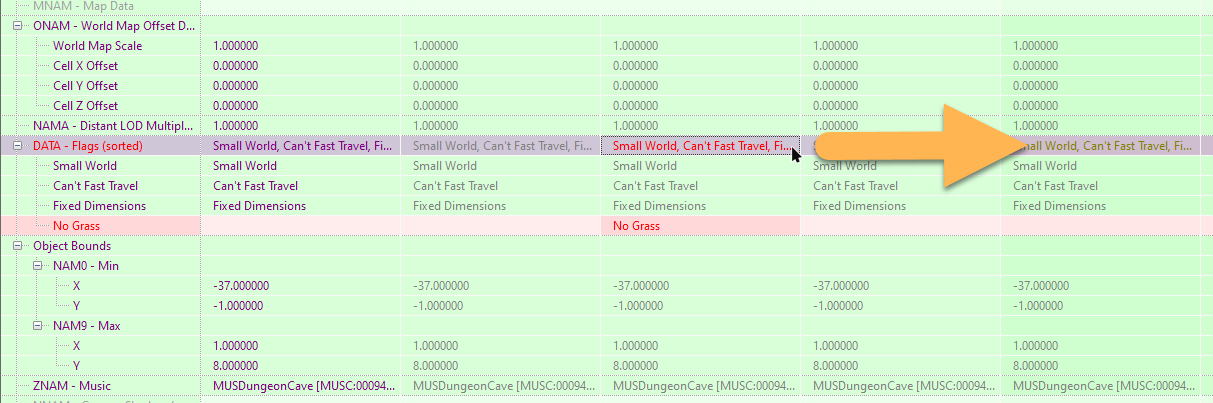
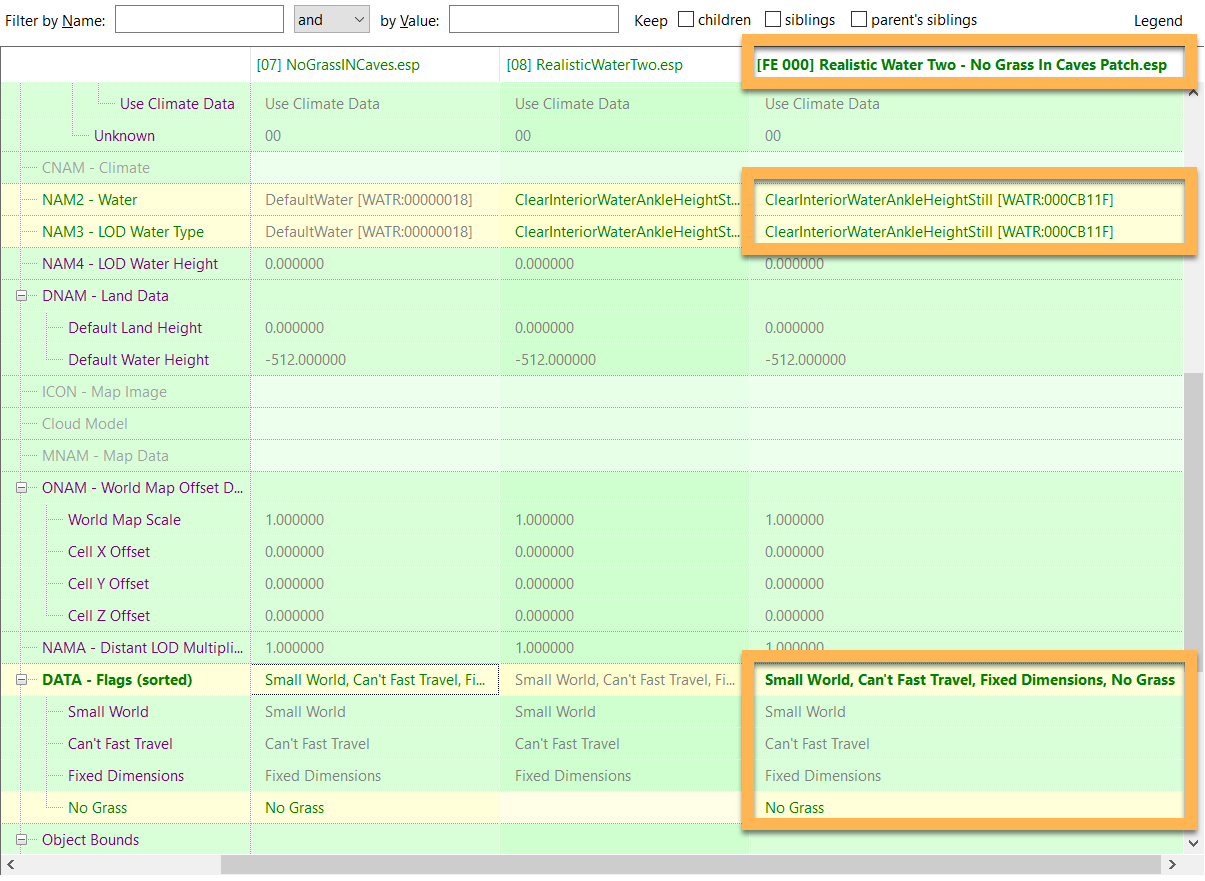
The record should now be displayed in green. (The copy in the expanded NoGrassInCaves.esp plugin is still red, but that is because the UI does not update everywhere. If you click on it, the conflict is shown as resolved there, too).
Now repeat the process for the second conflicting parent record. When choosing where to create a new layer, do not select a new plugin, but use the existing patch instead.
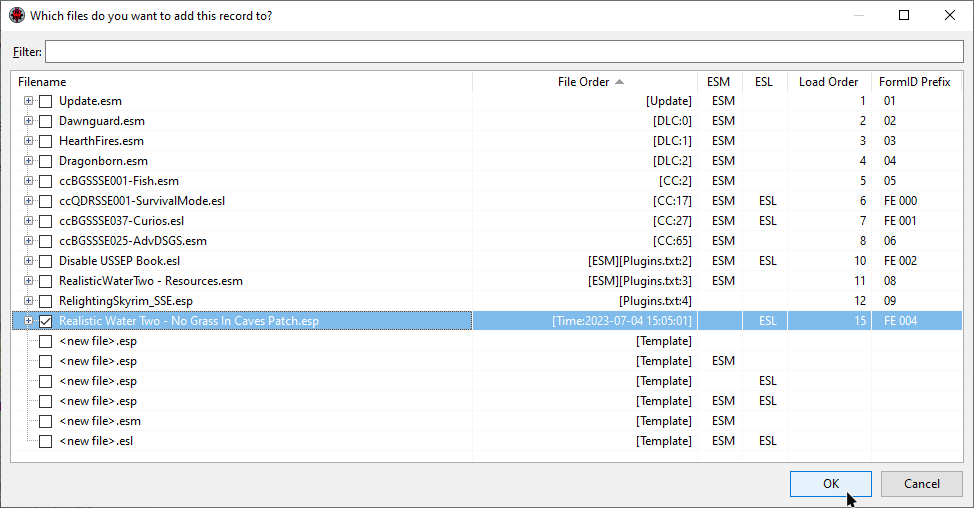
Finally, forward the remaining edit in the second record into the patch plugin. All is pretty and green now.
Close SSEEdit and click OK to save your new plugin.
Cleanup
As usual, the Mod Organizer 2 caught our new plugin.
- Right-click the Overwrite and select Create Mod.
- Enter Realistic Water Two - No Grass In Caves Patch as the name and click OK.
- Leave the new mod below Realistic Water Two and activate it.
In the load order, the new plugin will appear at the bottom automatically, located below both its masters.
In the Notes tab in MO2, I added a quick Resolves minor worldspace parent record conflicts. for the new patch to remind myself of what it does. Once you have a couple hundred custom patches flying around you will be very grateful to your past self for having some documentation, trust me on that.
ModGroups
We have addressed some basic conflicts in our current load order, but if we open SSEEdit and apply our filter, the left pane still looks like a veritable rainbow. This is not an issue, per se: As I said before, conflicts are normal and the conflicts that remain in our load order are perfectly intentional.
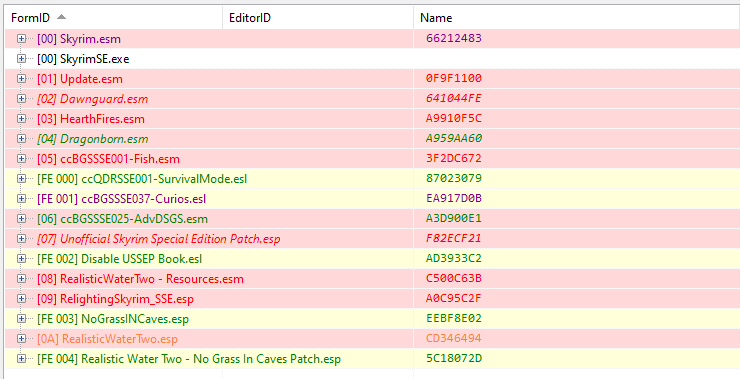
On the other hand, it would be nice if we could hide conflicts after reviewing them and concluding that they are harmless. Otherwise, there is a risk of looking at the same conflicts over and over again while slowly building up your load order which can be very frustrating.
This is where ModGroups come in.
ModGroups are a purely cosmetic feature of SSEEdit in that they have absolutely no effect on the plugins themselves. They only serve to control what you see in SSEEdit, for example by hiding conflicts between a mod and the official master files because we already know they are intentional and indeed necessary.
- Open your load order in SSEEdit.
- Re-apply the Conflict Resolution filter we created earlier.
RW2 Conflicts
If you expand the RealisticWaterTwo.esp, you will see a number of conflicts in Water and Worldspace records.
The Water records conflict because they originate in Skyrim.esm but were modified by Update.esm and then overwritten again by RW2. You can see, for example, that Update.esm added an imagespace for underwater (applying the blur effect) which Realistic Water Two incorporated while doing its own changes to water settings. Clearly, these conflicts are harmless and intentional, and Realistic Water Two should win.
The same is true for the Worldspace records. RW2 changes the Water record for a vast amount of exterior CELL records which is necessary for its changes to water flow. If RW2’s changes were overwritten here, you would end up with a chunk of river with still water right next to a chunk with moving water. Therefore you will always want to let RW2 determine the Water type, regardless of whether it changes the type or uses one from the official master files.
There are further conflicts of the same sort in RealisticWaterTwo - Resources.esm.
Creating a ModGroup
To hide intentional conflicts in Realistic Water Two, we can create a Modgroup:
- Hold CTRL and click the following plugins in the left pane to select them:
Update.esmDawnguard.esmHearthFires.esmDragonborn.esmRealisticWaterTwo - Resources.esmRealisticWaterTwo.esp
- Right-click any one of the plugins and select Create ModGroup.
You will be asked whether to include the “current CRC32s”. These are the hashes of the plugins which change when the plugins change, i.e., when records are modified, added, or removed, or when plugin flags change. Generally, I find it more convenient not to tie the ModGroups to specific CRC32s because you will spend a lot of time updating ModGroups if you do so.
- Click No when asked to include current CRC32s.
ModGroup Flags
Next, you will be able to modify various settings. You can change them by clicking in the cell for the column and row of the setting and plugin, respectively.
- Optional: Plugins marked as optional do not have to be present for the ModGroup to be valid.
- Target: Conflicts in this plugin can be hidden.
- Source: Overwriting records in this plugin will hide the overwritten records in previous plugins.
- Forbidden: Plugins marked as forbidden will invalidate the ModGroup if present.
- Ignore LO: If empty, the load order of the plugins must be as listed in the ModGroup for it to be valid.
- Always: Any load order is valid
- In Block: Must adhere to load order of all plugins with this flag
Since our current ModGroup is only intended to hide conflicts between the official master files and RW2, remove the Source flag for all non-RW2 plugins. No other changes are necessary here.
Give your ModGroup a name in the space at the top: RealisticWaterTwo-OfficialMasterFiles.
Click OK.
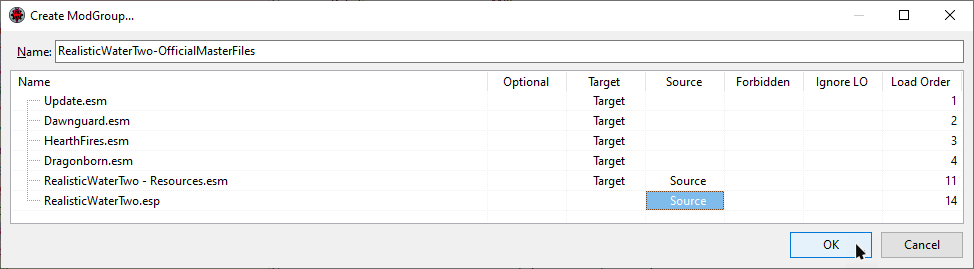
Managing ModGroups
The ModGroup we just created is specifically for RW2. If you end up removing RW2 from your setup, you will no longer need it. To me, it therefore makes sense to keep the ModGroup with the mod it was created for.
- Check RealisticWaterTwo.esp in the list and click OK.
- Click OK again to reload ModGroups.
- Close SSEEdit.
Back in Mod Organizer 2, our new ModGroup can be found in the Overwrite. As you can see, the file was named after the plugin we “stored” it in and will be loaded when that plugin is loaded.
While it is possible to store ModGroups in their mod’s folder or in one centralised location, I prefer keeping them in separate mod folders. If we placed our new ModGroup in the RW2 mod folder it would be deleted whenever we reinstall or update the mod. And if we dump all ModGroups in one central location, we end up with hundreds of files (if we make heavy use of the feature), completely losing track of them.
- Right-click the Overwrite and select Create Mod.
- Enter Realistic Water Two - ModGroups as the name and click OK.
- Place the new “mod” below Realistic Water Two in the mod order and activate it.
Mod Organizer 2 actually has support for ModGroups files so it will recognise it as valid content.
I tend to place all ModGroups belonging to a single mod (folder) in one separate mod folder placed right below the original mod, followed by its optional files and patches.
Additional ModGroups
Re-open your load order in SSEEdit and make sure to activate both ModGroups when asked. Re-apply the filter.
Still rainbow puke. But we know how to address this now.
There are plenty of conflicts between the USSEP and RW2 that remain. Remember that while the USSEP is fixing the vanilla system, RW2 changes how water is placed and should definitely win (which it does by being placed lower in the load order).
- Create a ModGroup RealisticWaterTwo-USSEP for the USSEP and the two RW2 plugins. Store it in RealisticWaterTwo.esp.
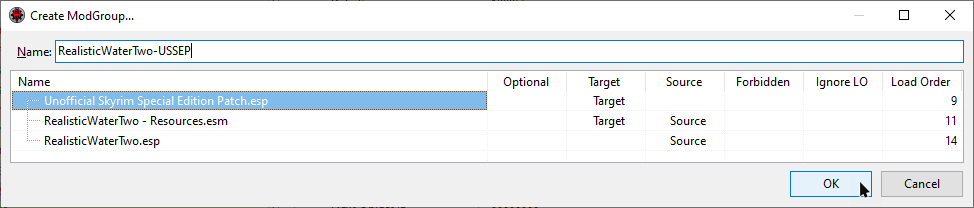
Add two more ModGroups:
- RW2 plugins + CC Fishing - RealisticWaterTwo-CCFishing
- RW2 plugins + Relighting Skyrim - RealisticWaterTwo-RelightingSkyrim
All these new ModGroups will be neatly stored in the RealisticWaterTwo.modgroups file. You can check their effect by right-clicking in the left plane and clicking Remove Filter, then re-applying it. And suddenly the Realistic Water Two plugins are nice and green!
(Remember that this is a purely cosmetic effect in SSEEdit. The conflicts are still there, just hidden from view.)
Relighting Skyrim Conflicts
Finally, you could create two ModGroups for Relighting Skyrim to hide conflicts with the official master files and the Unofficial Skyrim Special Edition Patch, respectively.
This will completely hide all intentional conflicts:
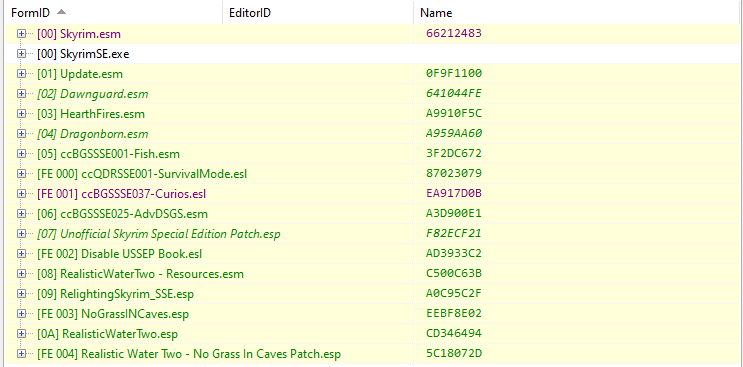
A Note on LOOT
Neither the Core Module nor any other resources on this site will cover using LOOT for load order management because I personally do not use it. If you are interested in my opinion on LOOT, you can read about it here.