Managing Creations
How to manage the creations with Mod Organizer 2.
Summary
This module covers the installation of Curation Club and importing Creations into MO2.
Prerequisite(s): Mod Organizer 2
Curation Club
Curation Club is a plugin for Mod Organizer 2 which simplifies importing Creations as mods.
- Download the latest main file of Curation Club (click Mod Manager Download).
- In MO2, switch to the Downloads tab in the right pane.
- Right-click the downloaded mod and select Open File.
- Extract the curationclub folder to
\Mod Organizer 2\plugins\.
To quickly access the plugins folder, you can click the folder icon above the left pane and select Open MO2 Plugins Folder.
- Restart Mod Organizer 2.
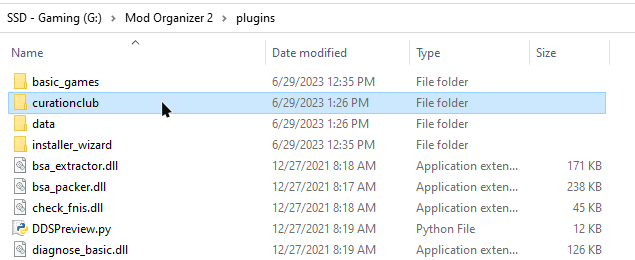
Importing Creations
Running Curation Club through Mod Organizer 2 will now import all creations present in your default (Steam) installation folder into Mod Organizer 2 where you can manage them like any other mod.
Because Curation Club moves the creations out of the data folder rather than creating copies, you may want to create a backup first. Just copy all files starting with cc from
\Steam\steamapps\common\Skyrim Special Edition\Data\ to a convenient location.Run Curation Club.
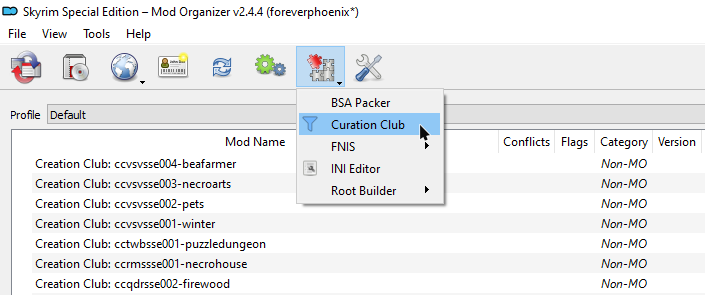
The default naming scheme Creation Club - {creation} is perfect for me (but feel free to change it to your preferences).
If you are following the Core Module or if you are already using Root Builder, check the box for Root Builder Support.
Click OK to import your creations.
You can now manage your Creations through Mod Organizer 2 like any other mod.
If you are currently working through the Core Module, return to Step 1.
Last modified October 11, 2024