Automating MCMs
Summary
This module covers how to change the default settings in a Mod Configuration Menu to avoid having to reconfigure them in every new save.
Prerequisite(s): Mod Organizer 2, Creation Kit, SkyUI and Source 5.1 + 5.2
Automating MCMs
In the following, I will explain how to modify a mod directly to change its default MCM options using the example of Realistic Water Two (RW2).
The mod has several option features which can be toggled in the MCM, including ripples and waves. When I am using GKB Waves Reborn, the RW2 waves features can be disable. When I am not using Splashes of Storms, I might as well enable RW2’s ripples on water.
Modifying Globals
MCMs consist of a quest (defined in a plugin) and a script which can be linked to other records, such as globals or references. If a setting is controlled via a global, it is very easy to modify in the plugin:
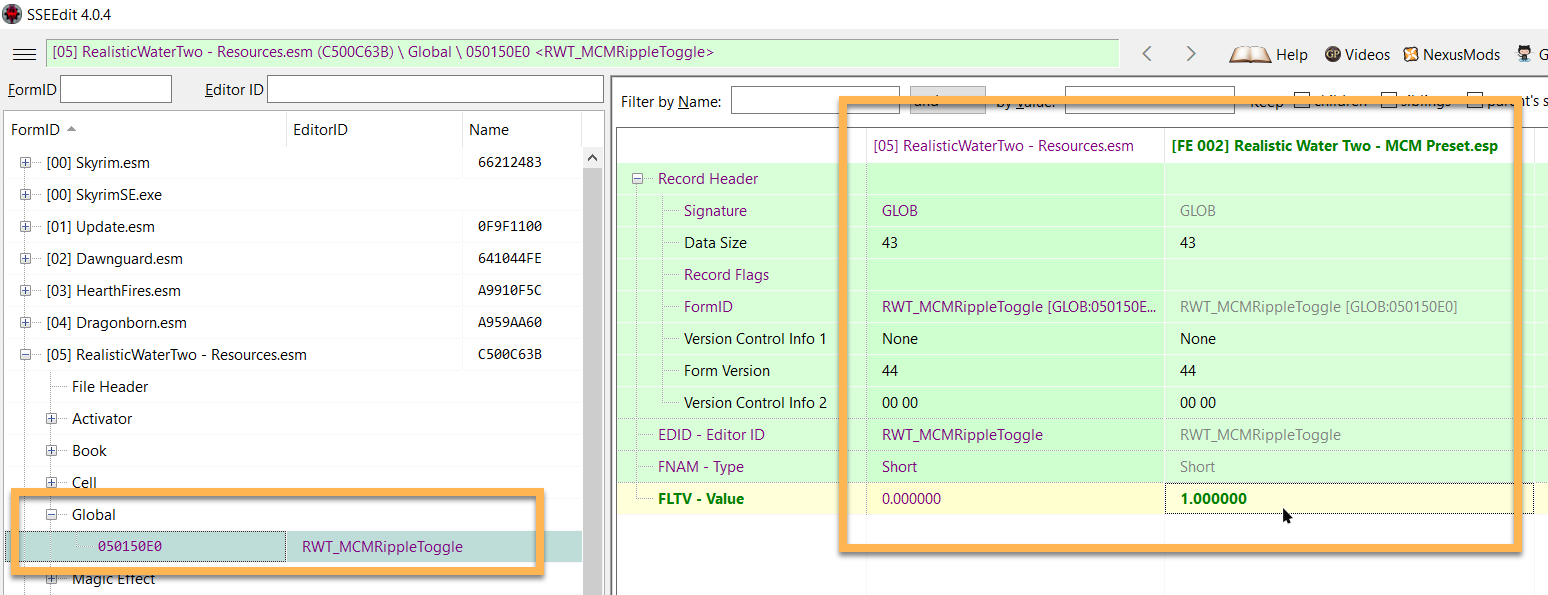
With the Realistic Water Two - MCM Preset.esp plugin loaded, the ripples feature will now be enabled by default in the RW2 MCM.
Modifying Script Source
Scripts can only be modified in their source files which must be recompiled in the Creation Kit. Fortunately, Realistic Water Two and many other mods containing scripts ship with the source files included (or they are available for download as optional files).
Editing Source Files
As usual, I recommend creating copies as opposed to modifying a mod directly.
- Create a new folder under
\Mod Organizer 2\mods\and name it Realistic Water Two - MCM Settings. - Inside, create the
\Scripts\Source\folder structure. - Copy the
\Source\Scripts\RealisticWaterTwoMCM.pscfrom RW2 into the new Source folder.
Open the new copy of RealisticWaterTwoMCM.psc in a text editor such as Notepad++ (I recommend setting the app as the default for .PSC files).
- Scroll down to Line 40 and change the following:
bool SkyrimWaves = false
- Save your change and close the file.
After recompiling the script, the waves feature will be disabled by default.
SkyUI Source
When recompiling an MCM script, you need to have the SkyUI source files that were used when the MCM was originally made. This may be 5.2, 5.1, or an even older version. Generally, I would try 5.2 first. If the version is wrong, the Creation Kit log will complain about it:
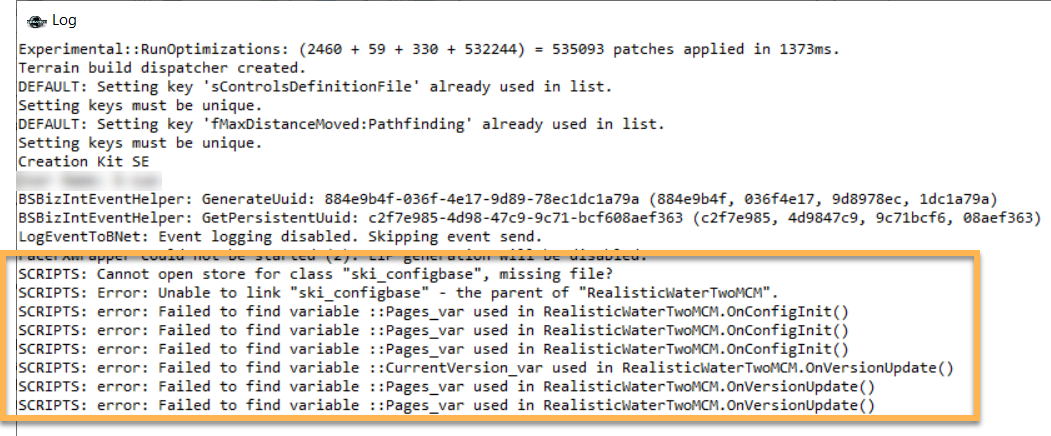
Recompiling Script
Before you recompile the script, check the following:
- The Creation Kit - Source should be enabled.
- The SkyUI - Source file set should be enabled (5.1 for RW2).
- The mod you are recompiling the script for should be disabled.
- Run the Creation Kit through Mod Organizer 2.
- Go to Gameplay » Compile Papyrus Script.
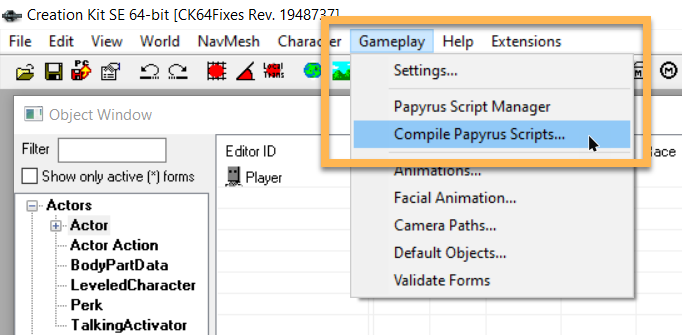
You will be greeted by a window with a list of all present script source files.
- Press R to quickly jump to scripts starting with that letter.
- Check the RealisticWaterTwoMCM.psc and click Compile.
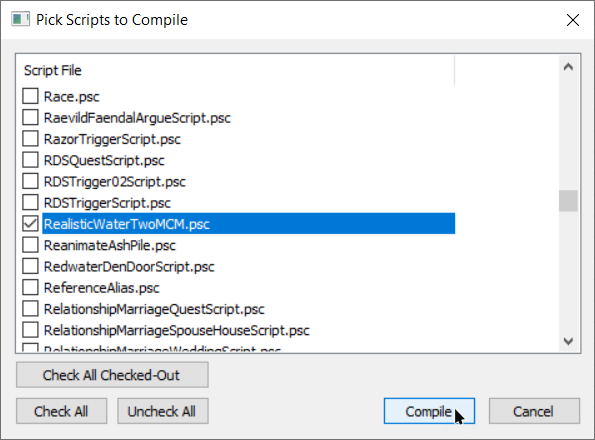
The window will auto-close if the script was compiled successfully. Also check the log window which should not contain any errors.
Close the Creation Kit.
Finalisation
Any new plugins and/or recompiled scripts will be caught by Mod Organizer 2 in the Overwrite. Create a new mod to store the file(s). Place it below the original mod and activate it.
Remember to disable the CK and SkyUI source files unless you have other MCM scripts to recompile.